JHD DJI RS 4 Pro RS4 Stabilizer Handheld Camera Gimbal
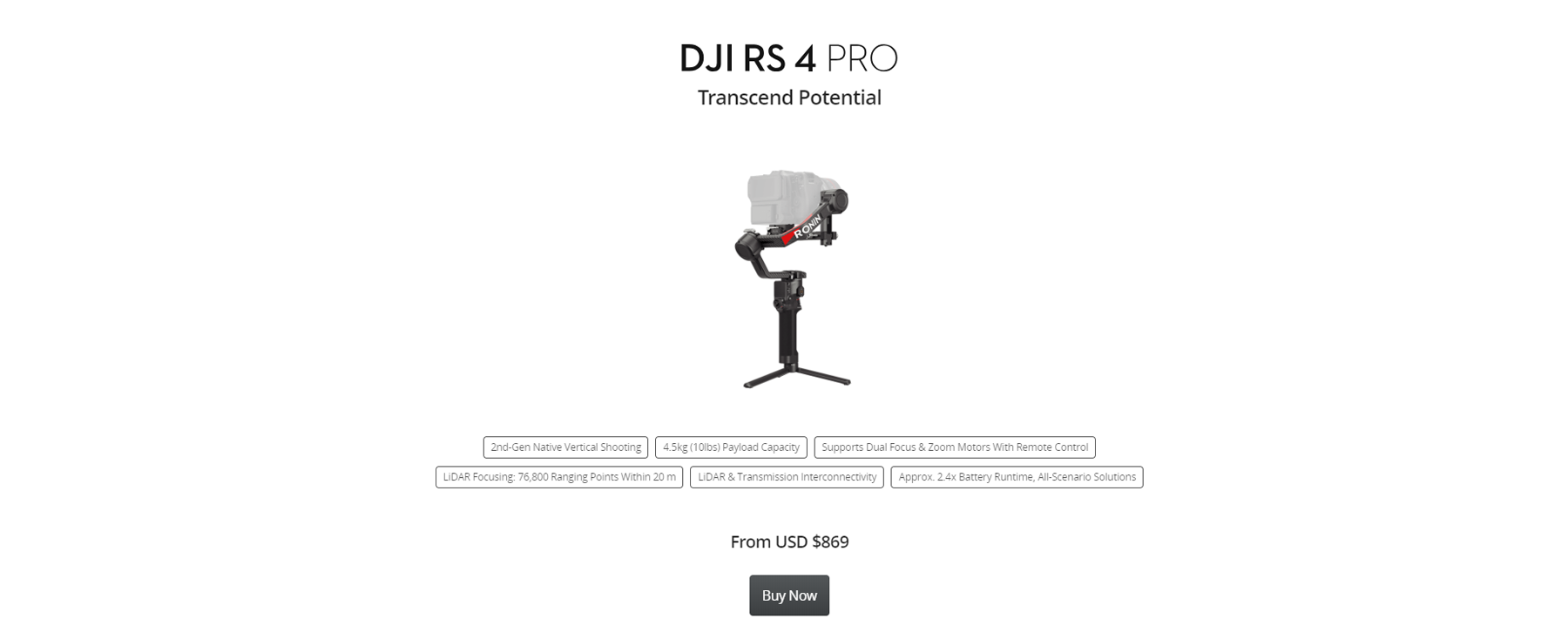







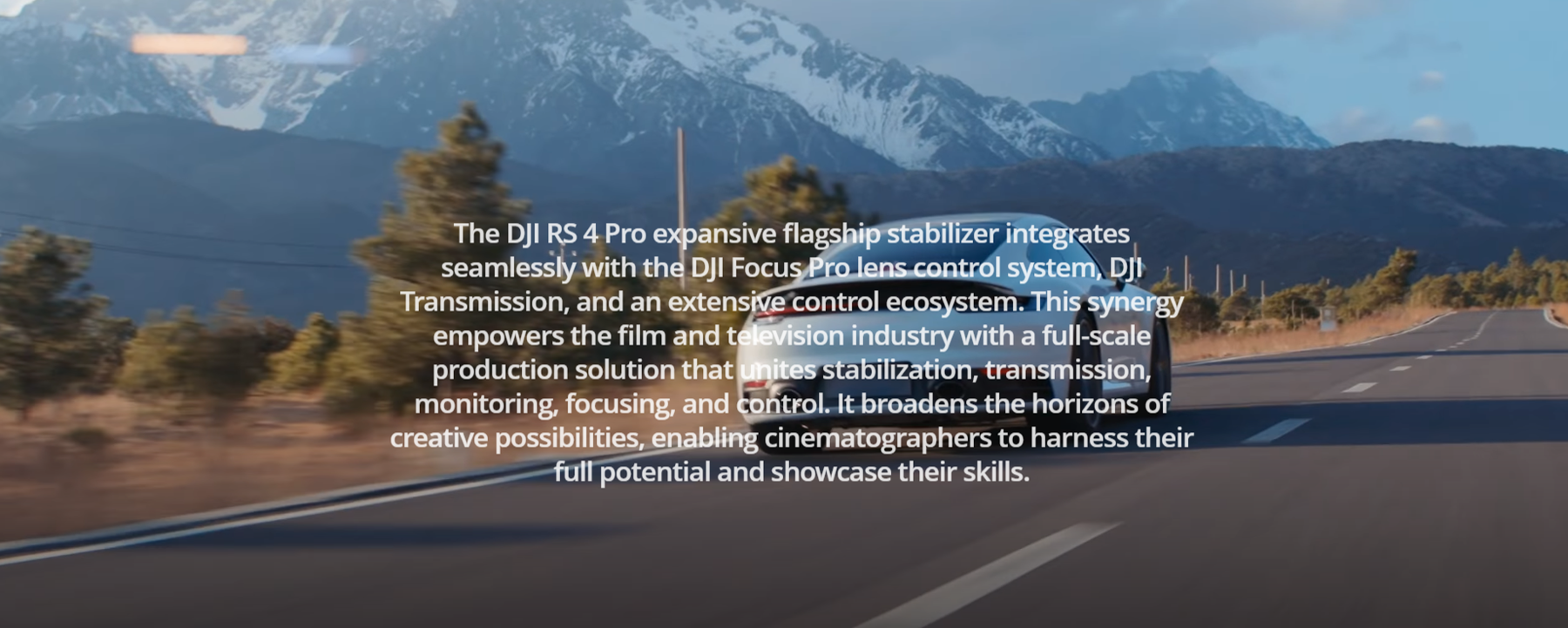


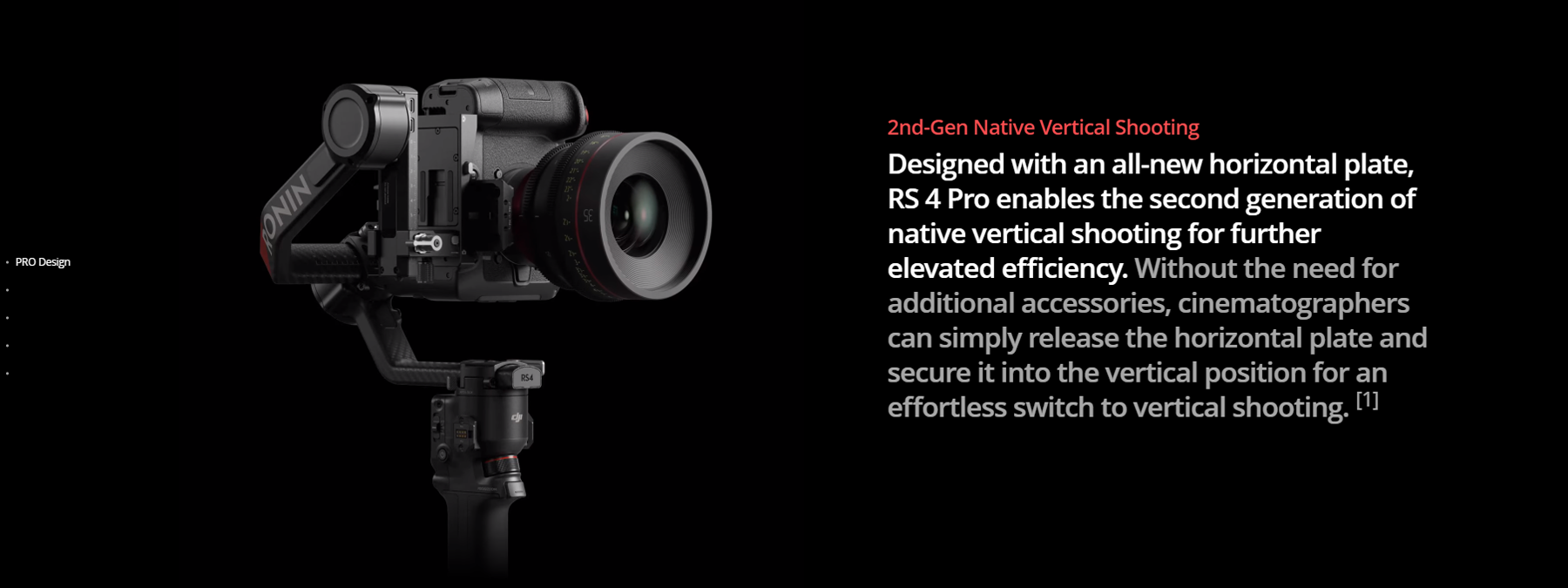
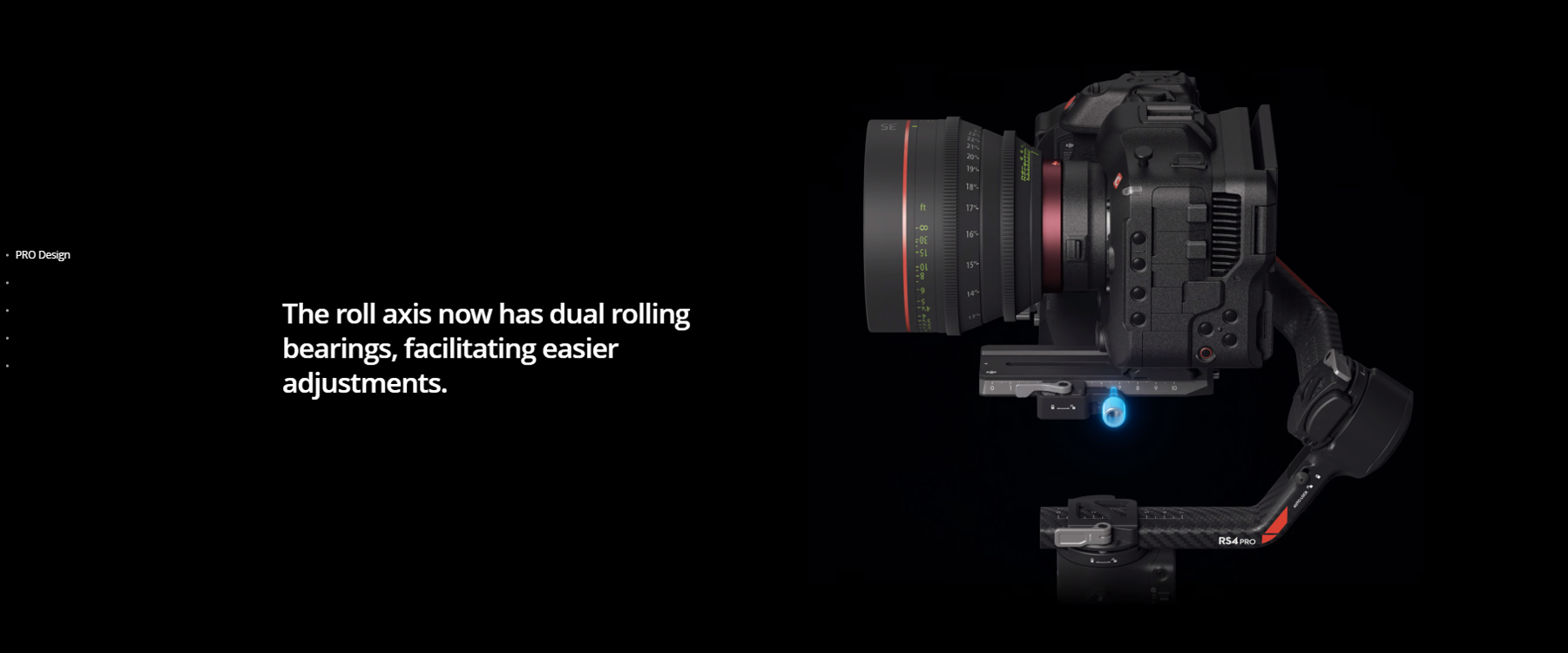
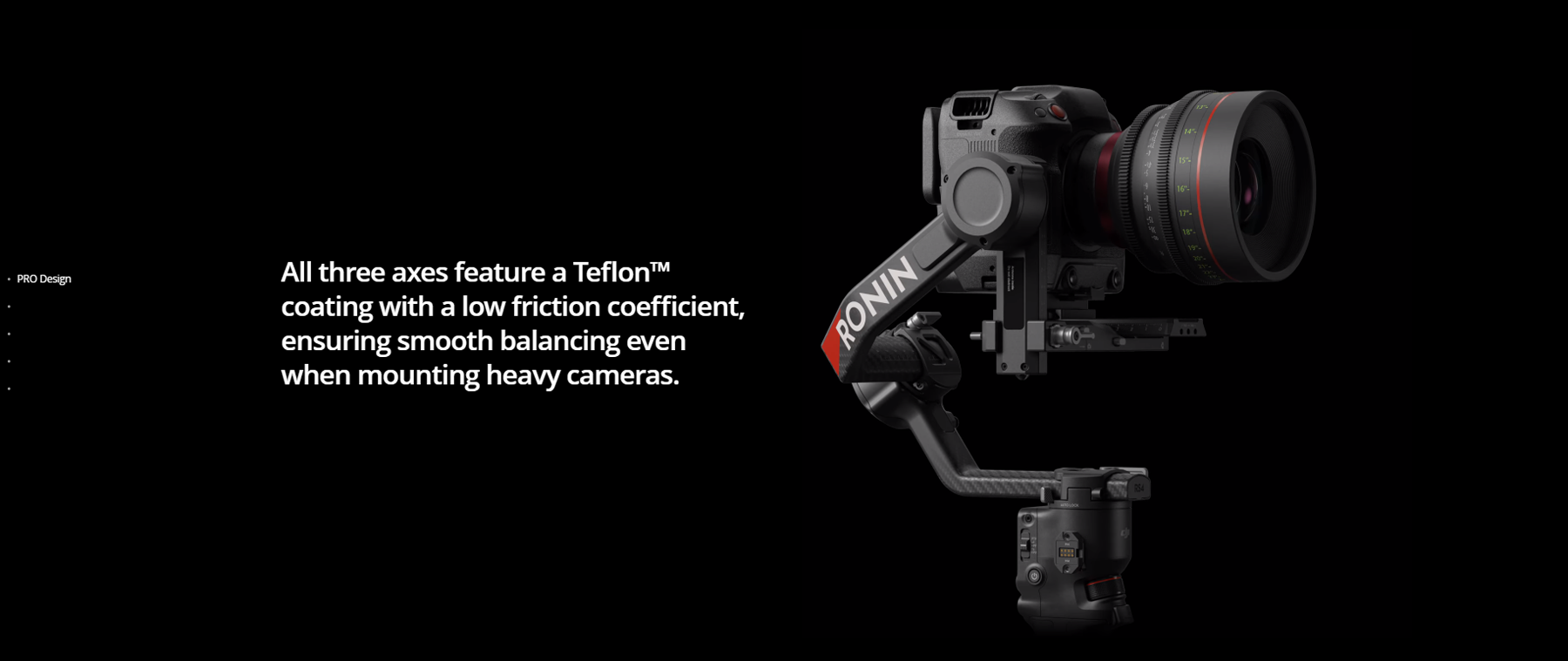




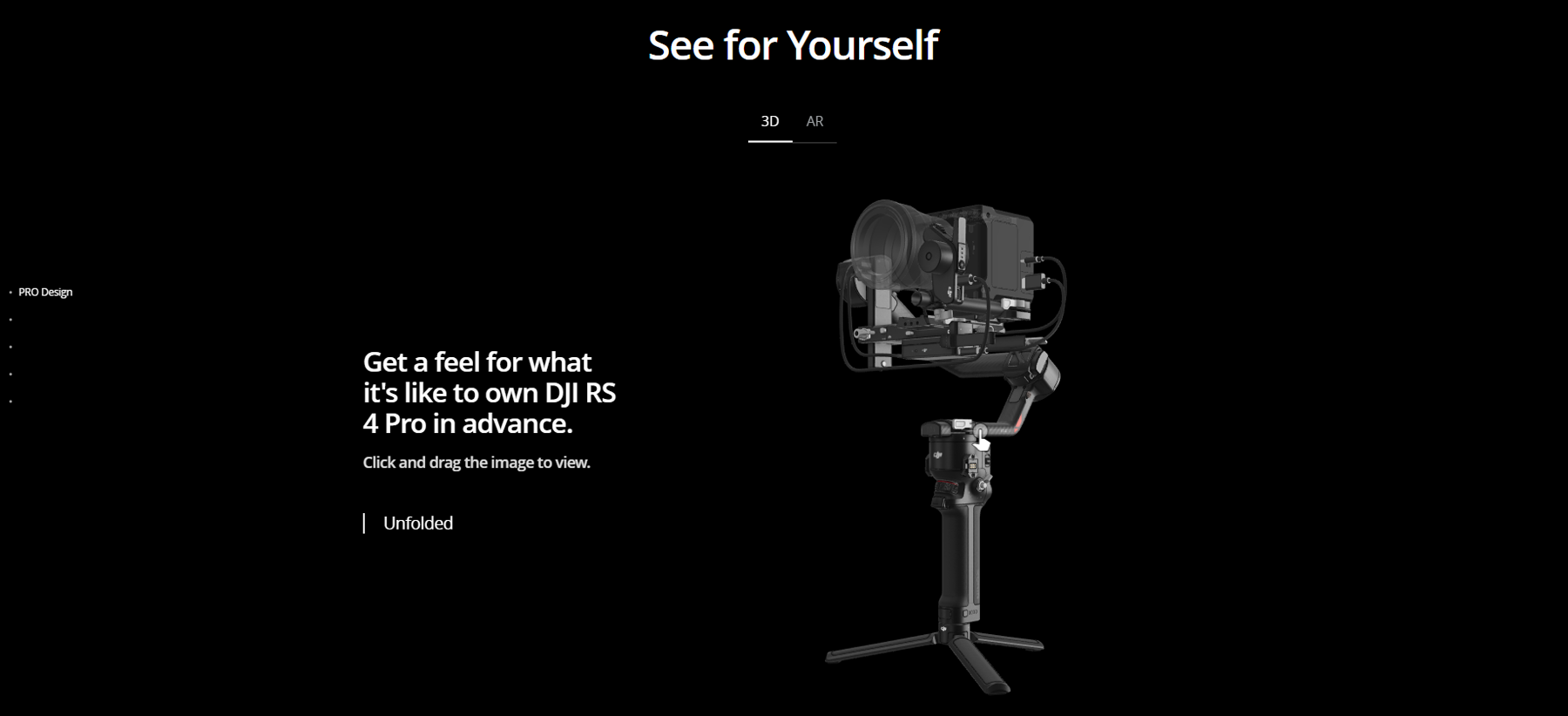
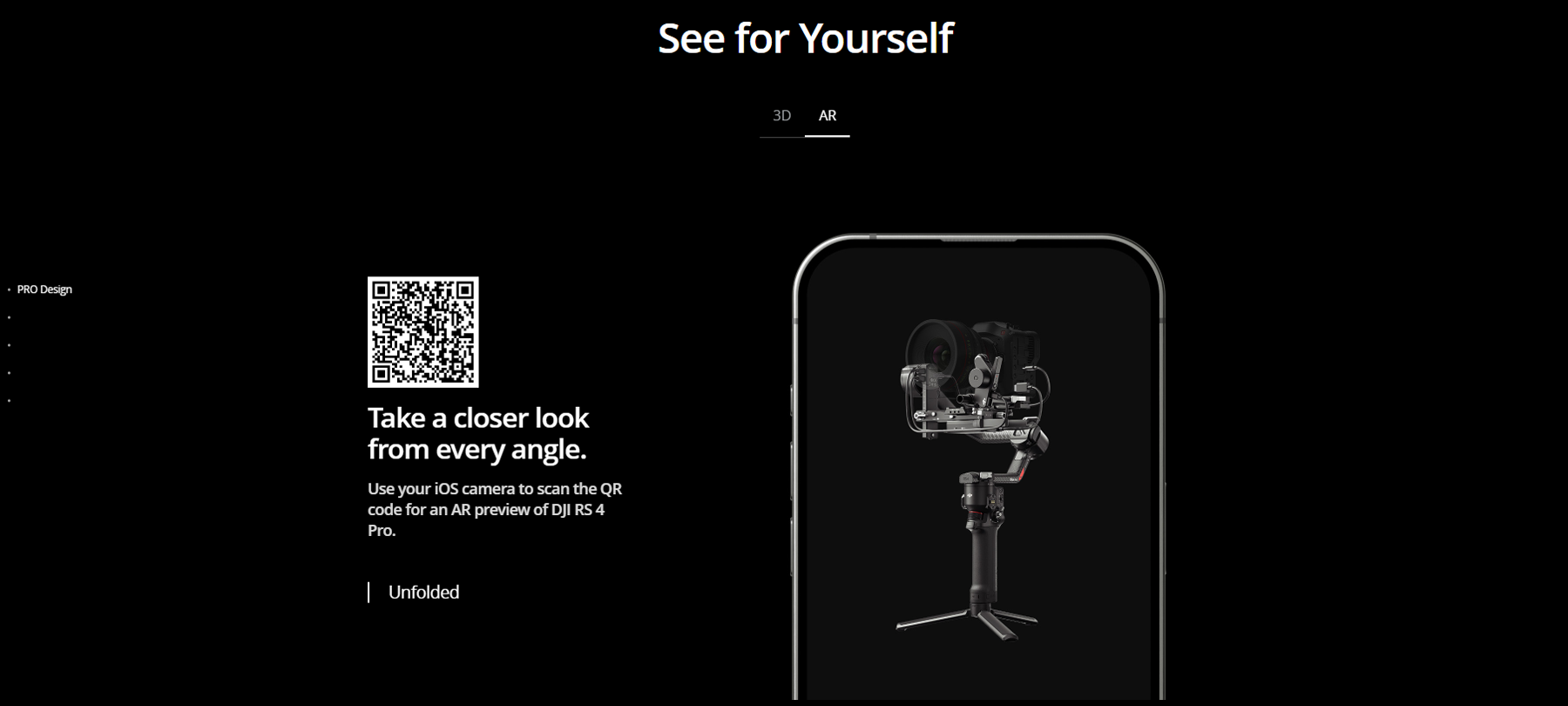










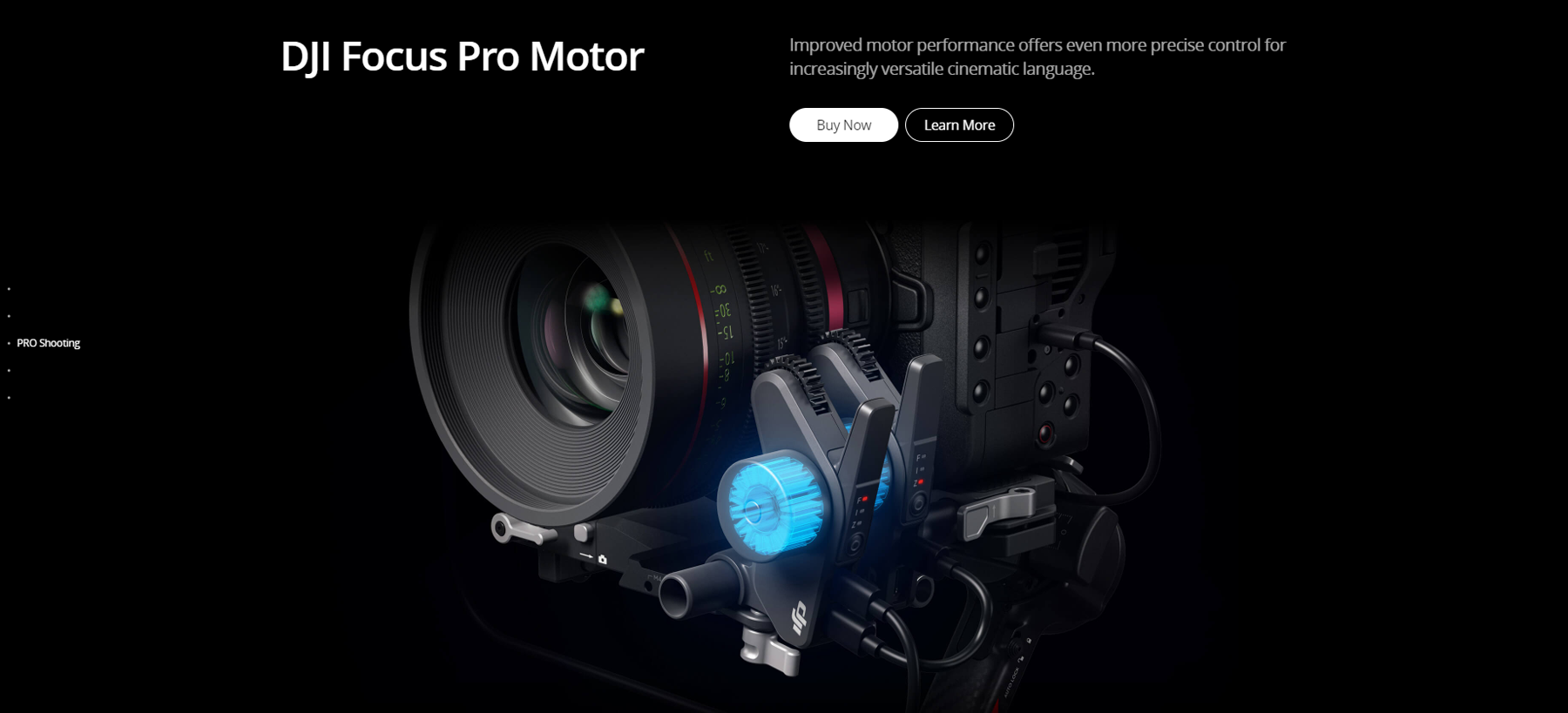
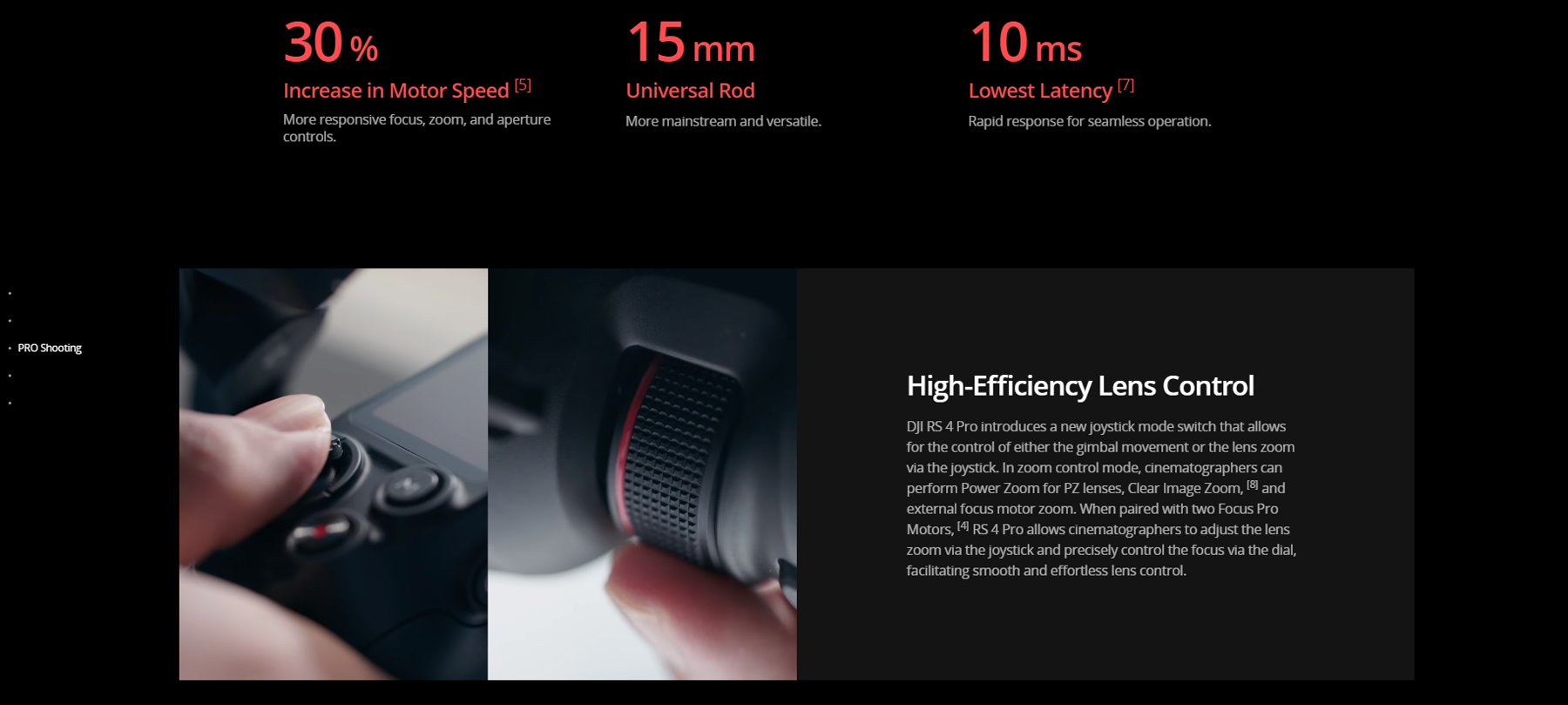
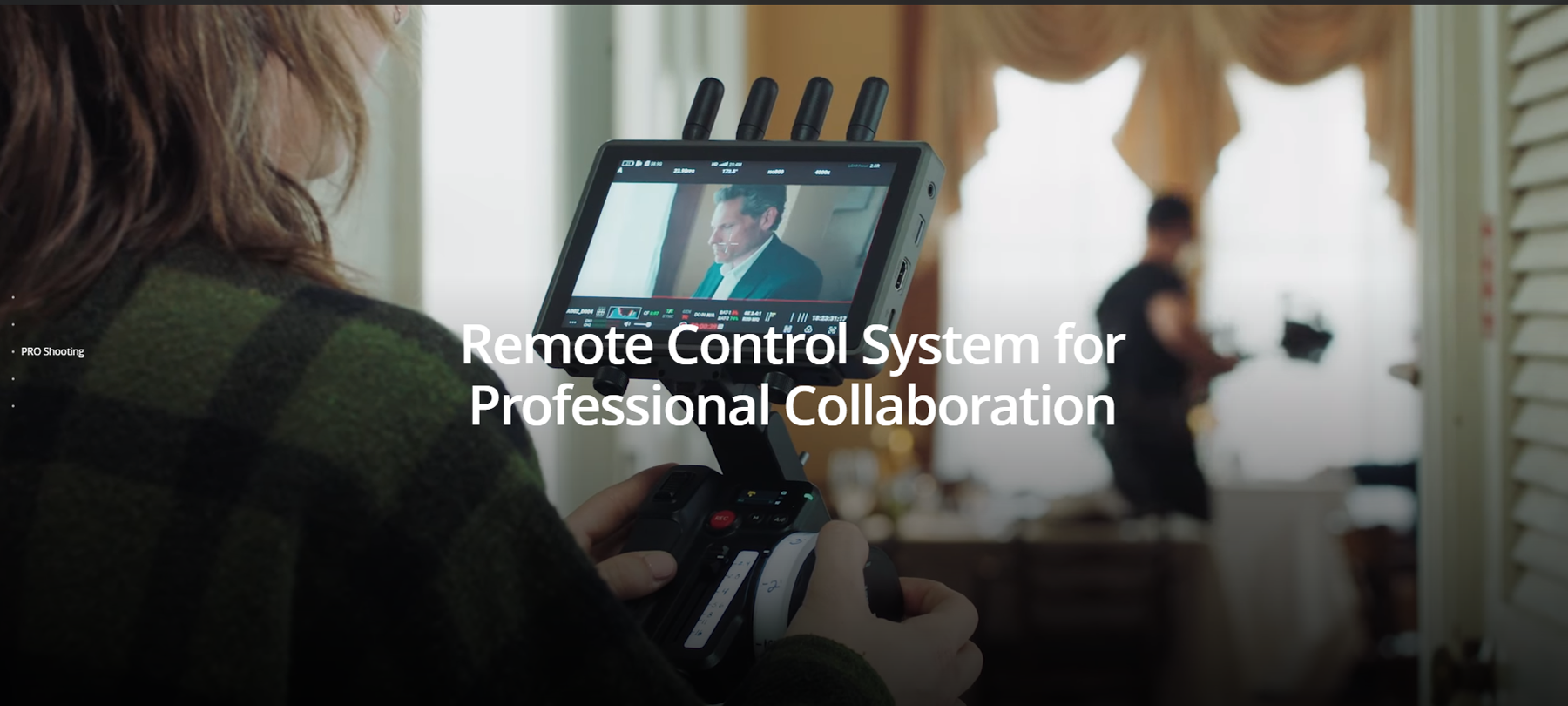





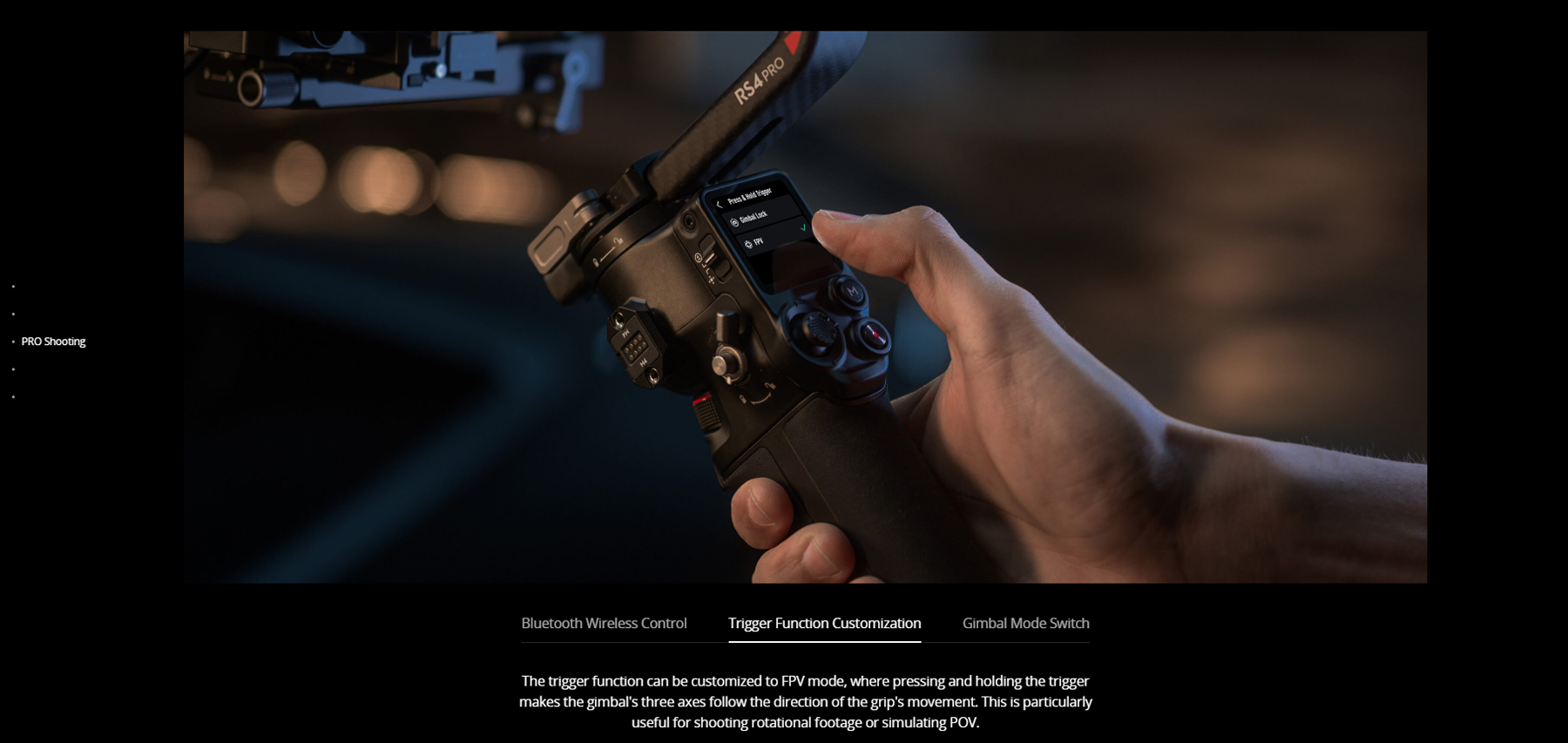


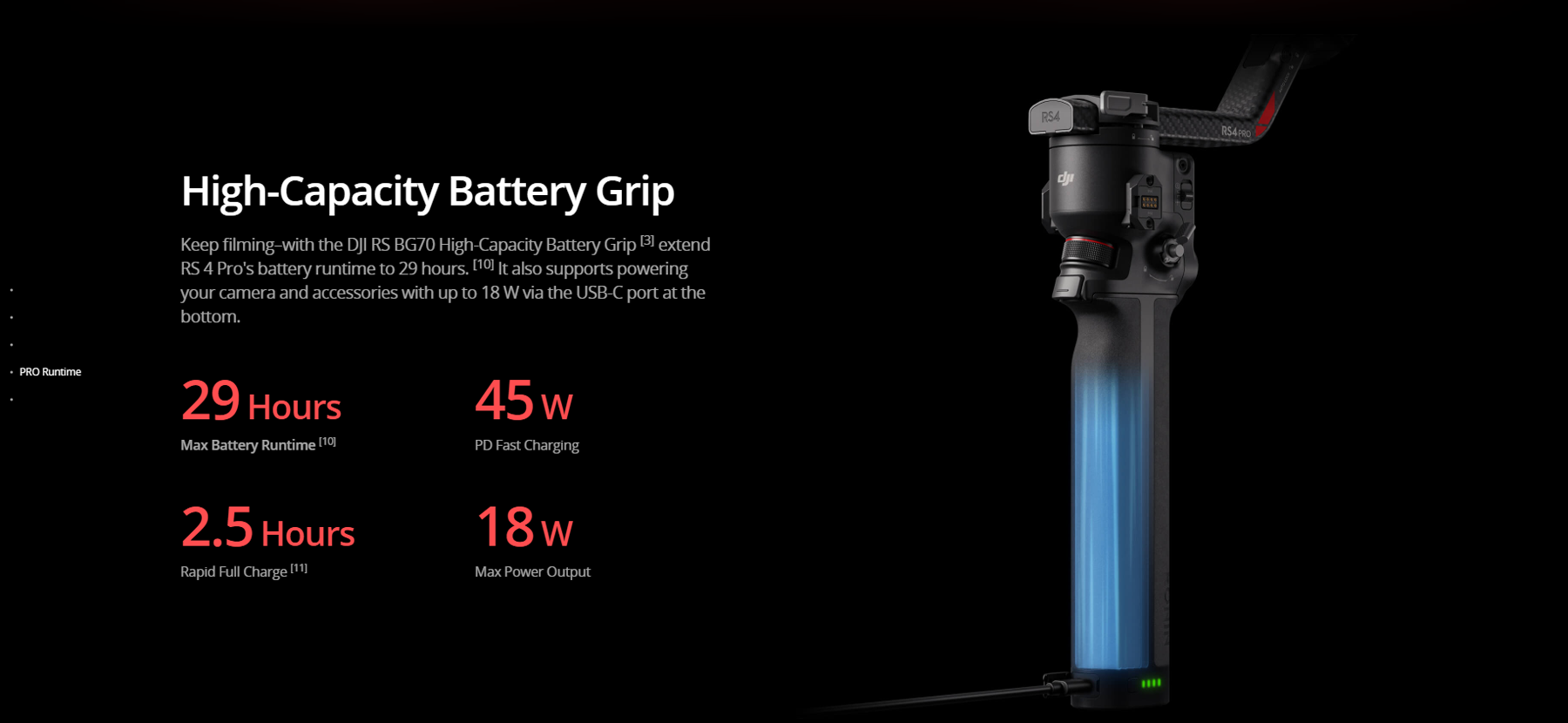


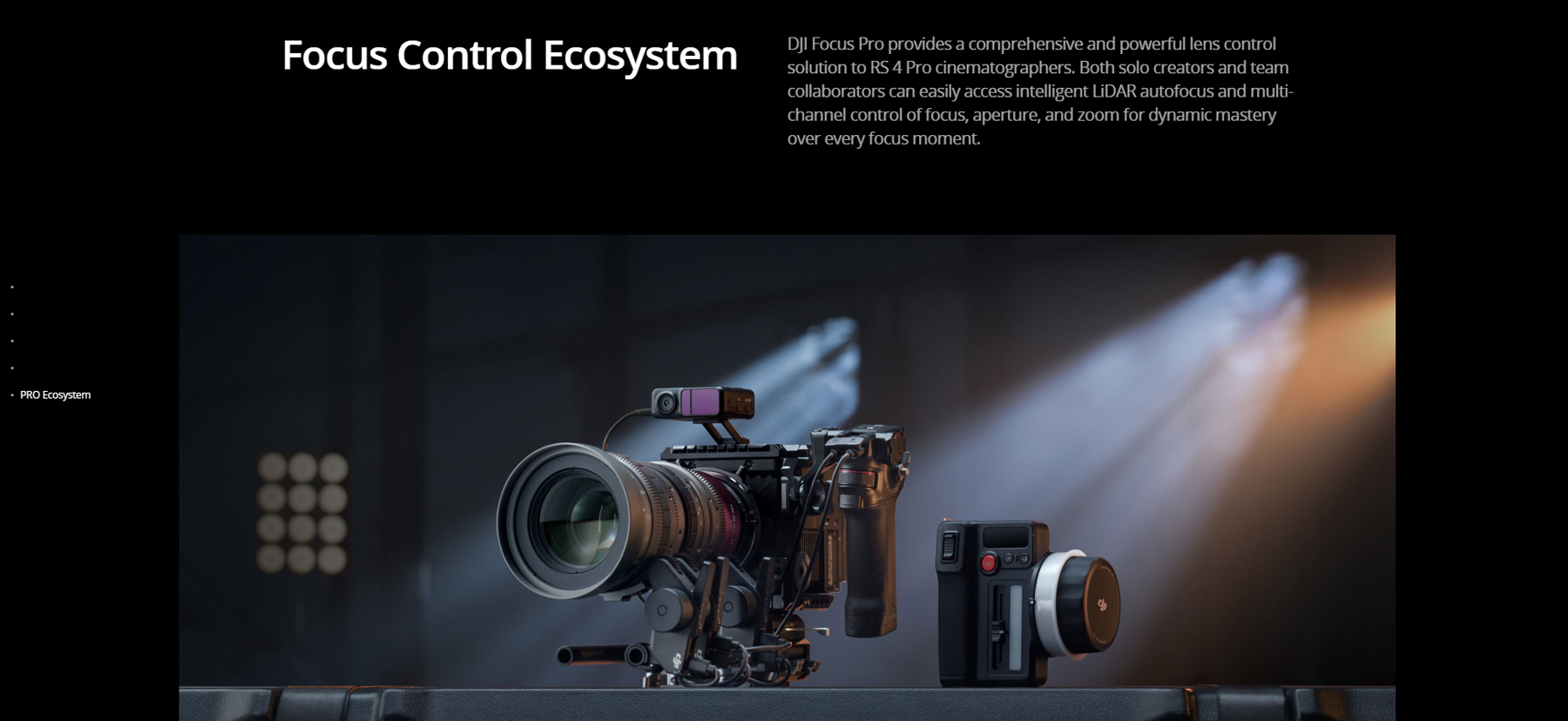
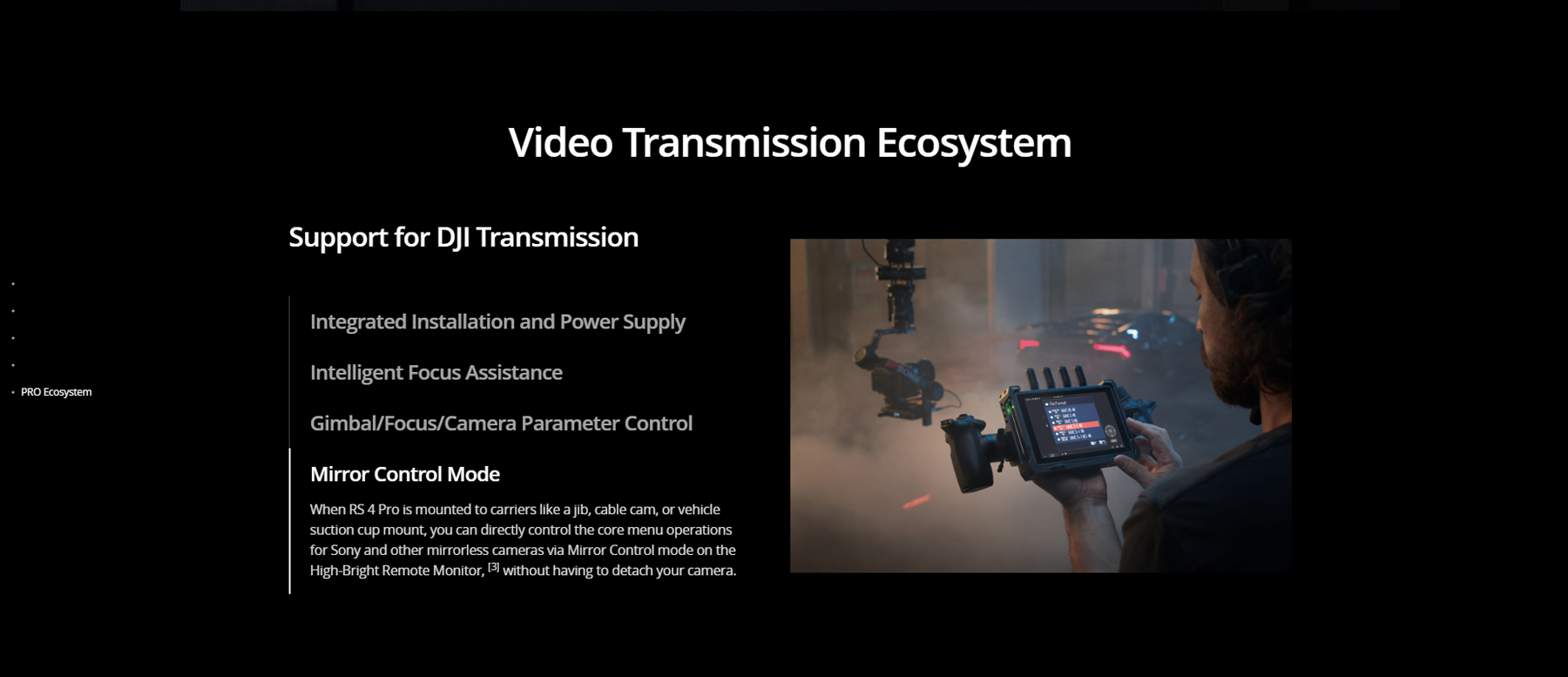



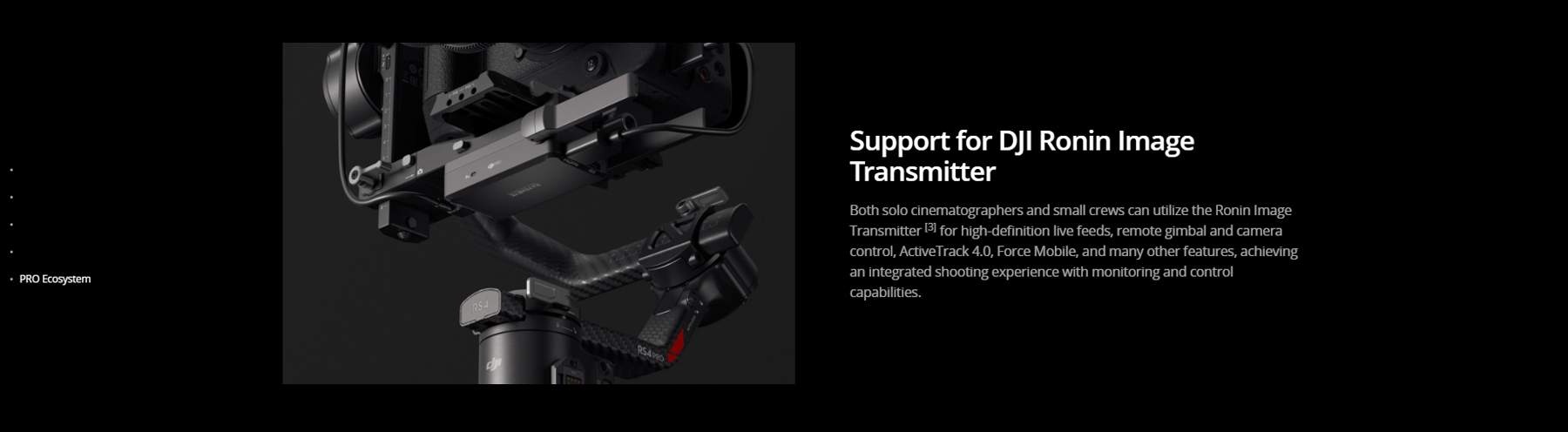
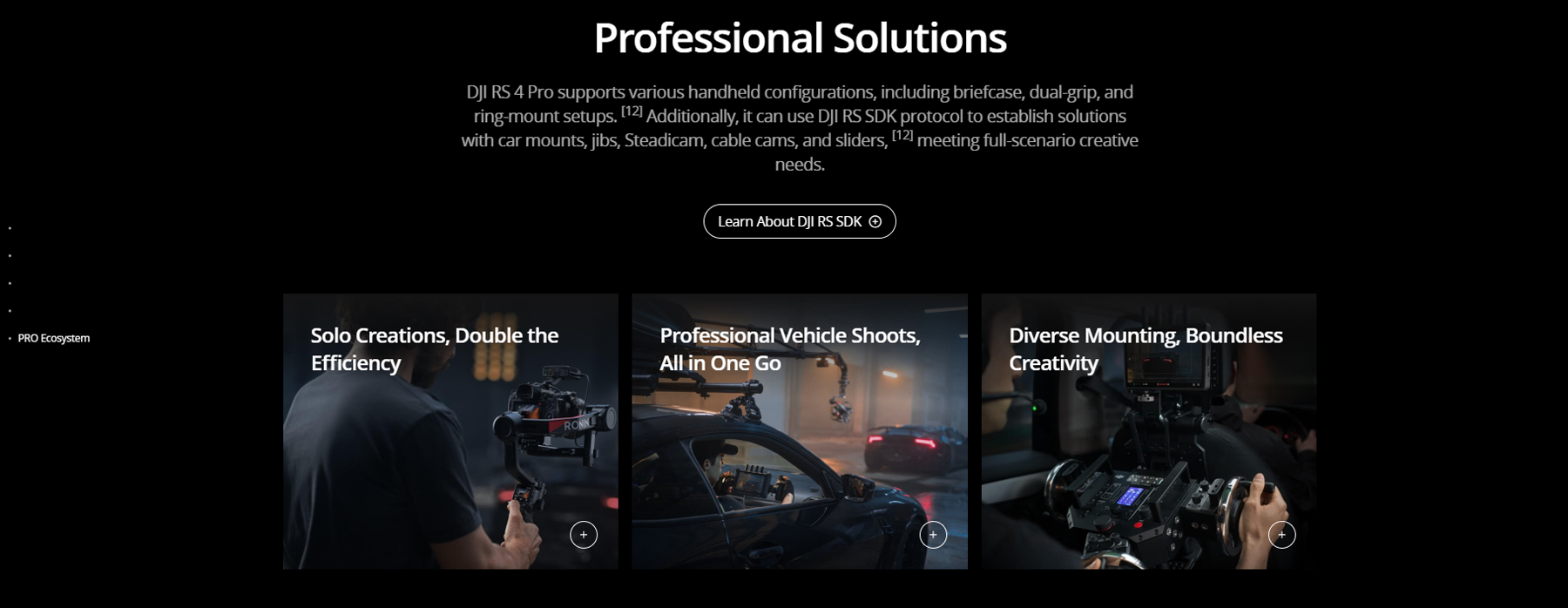
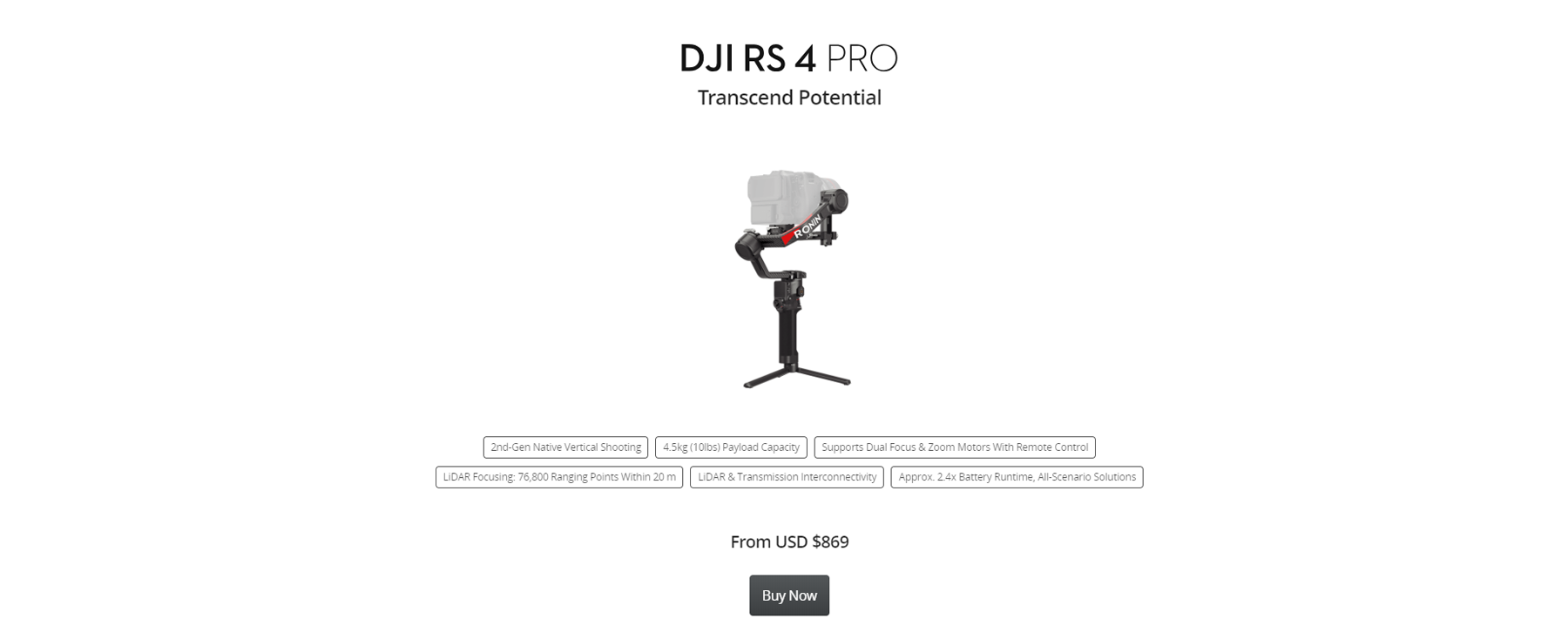
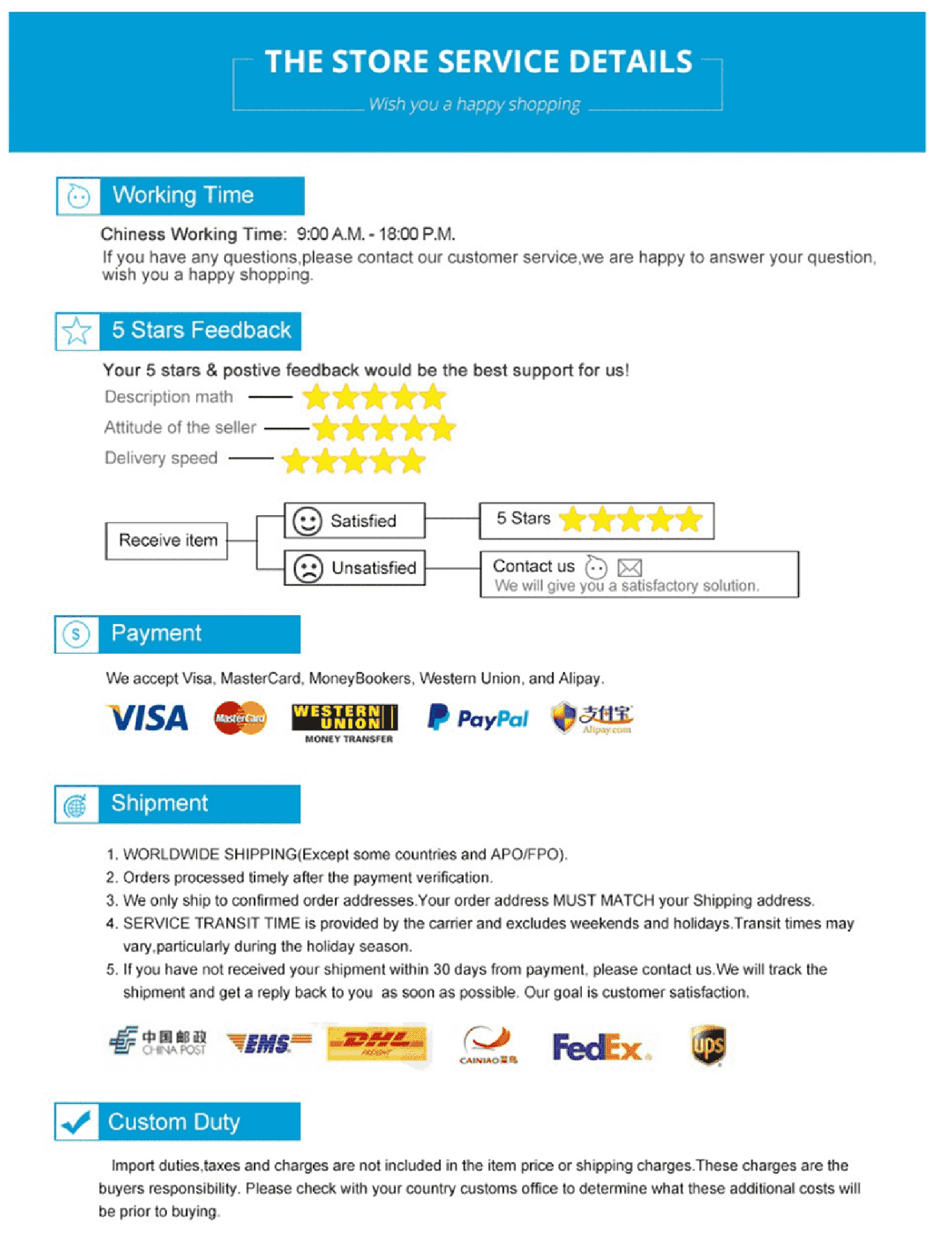
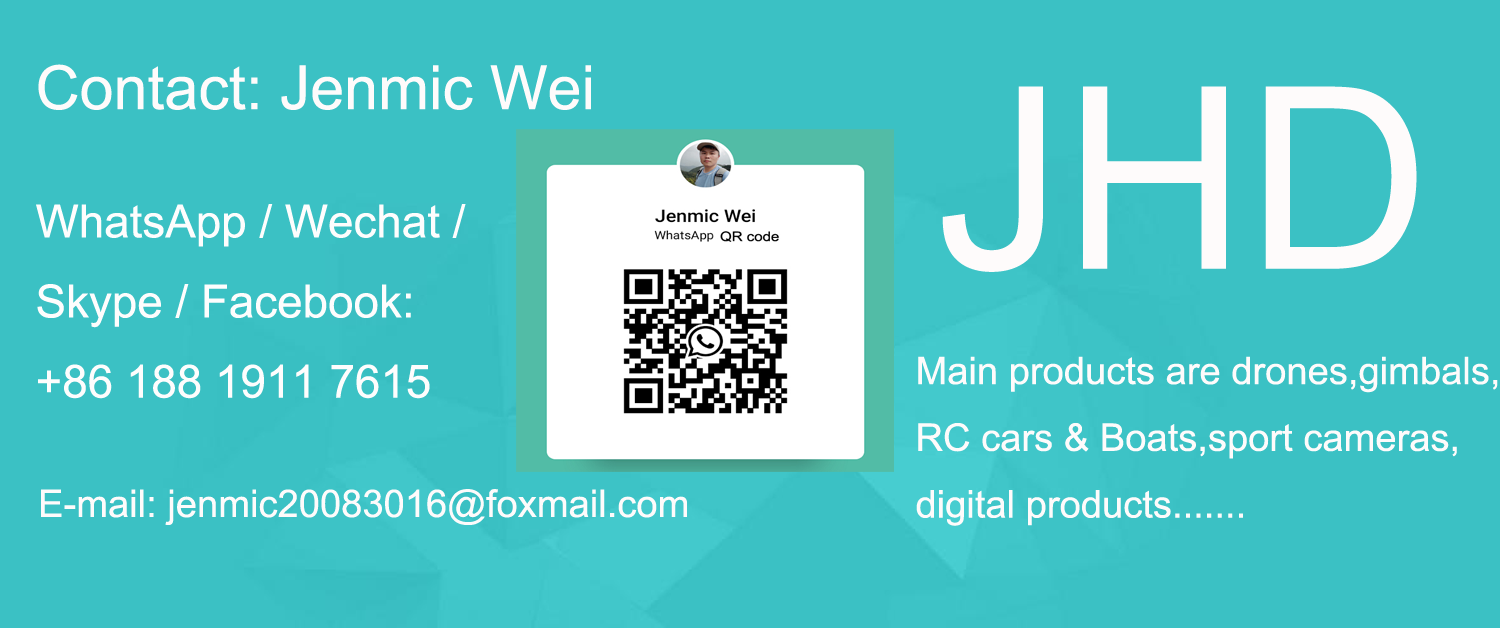

$859.00 – $1,089.00
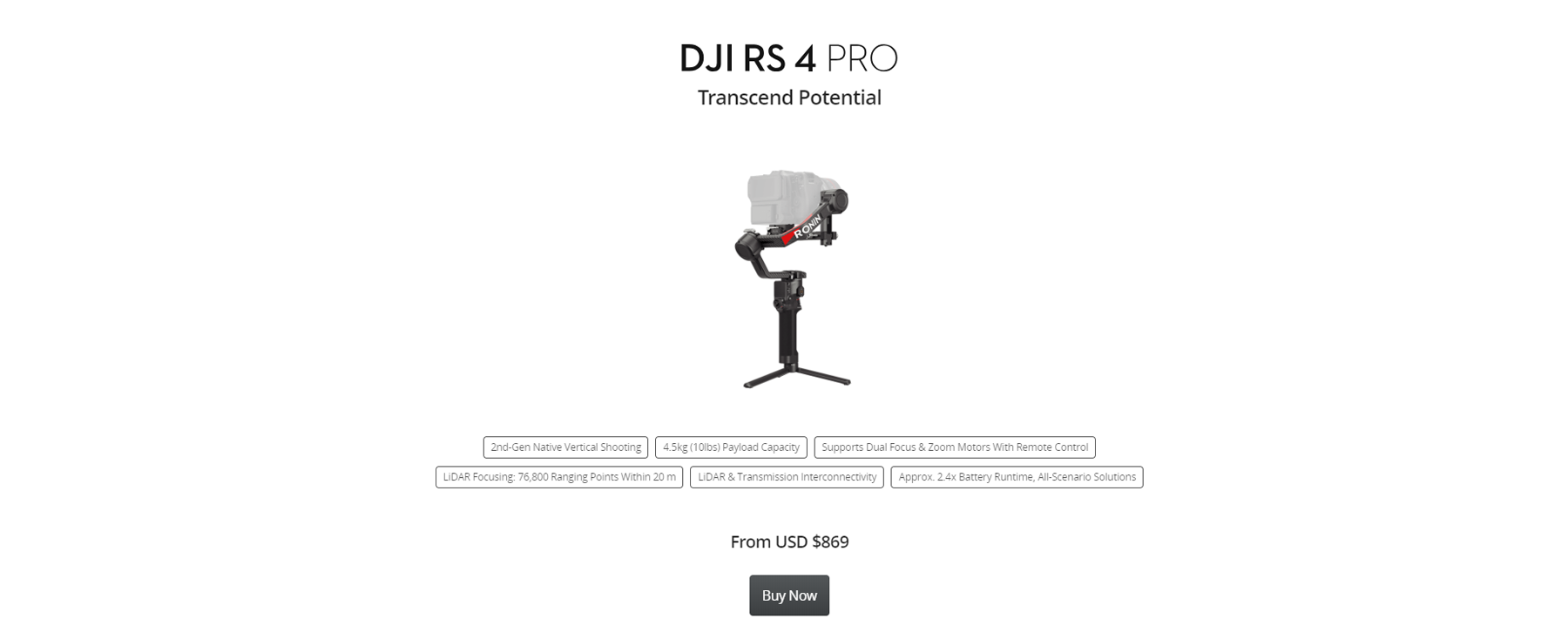







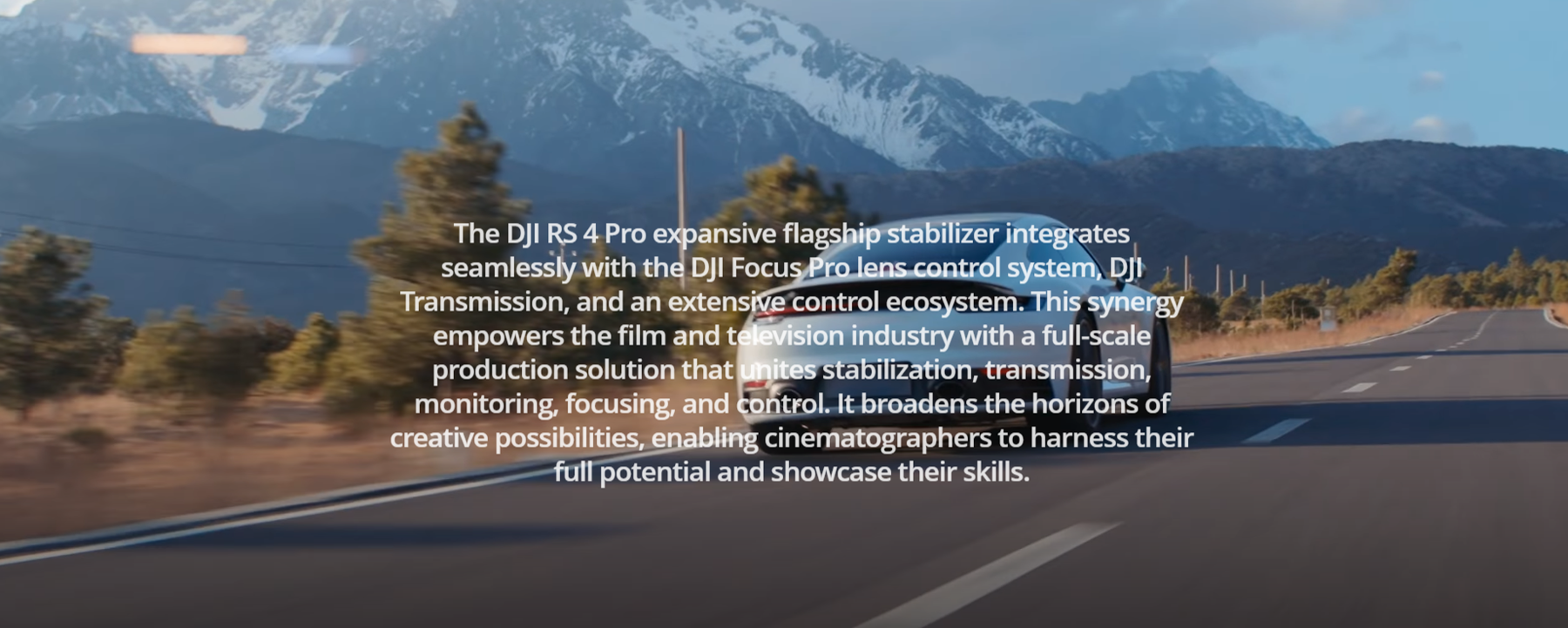


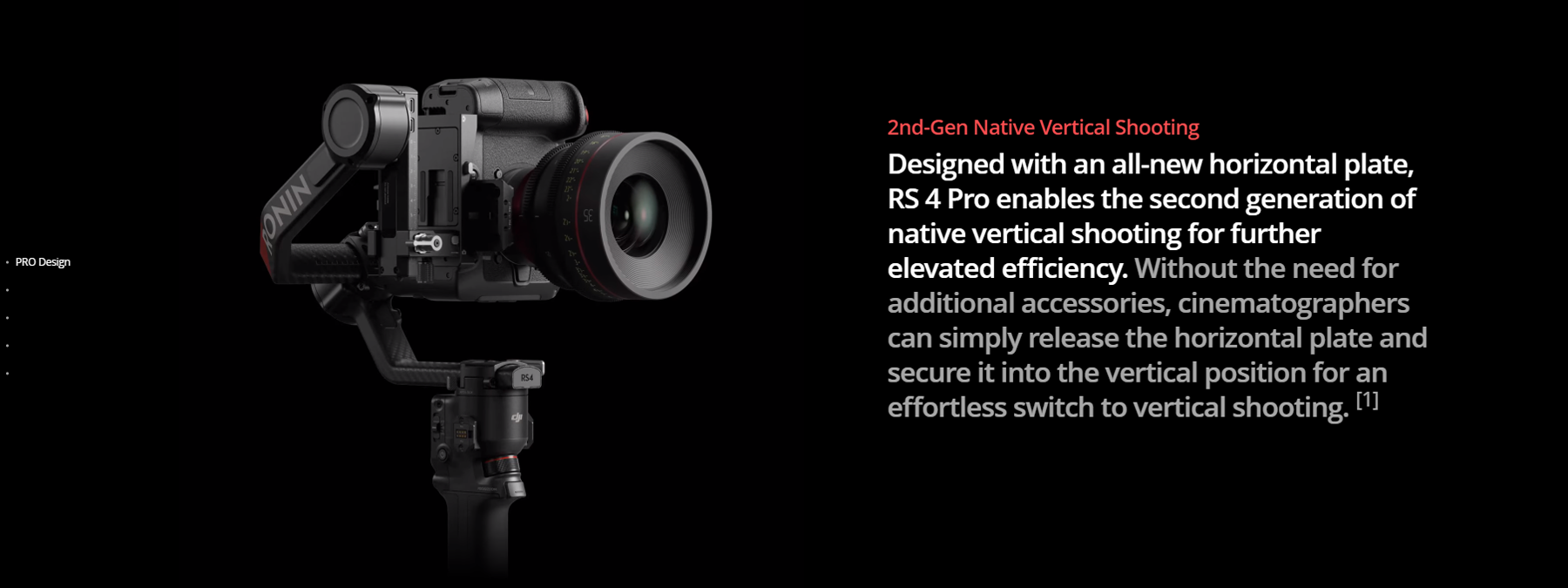
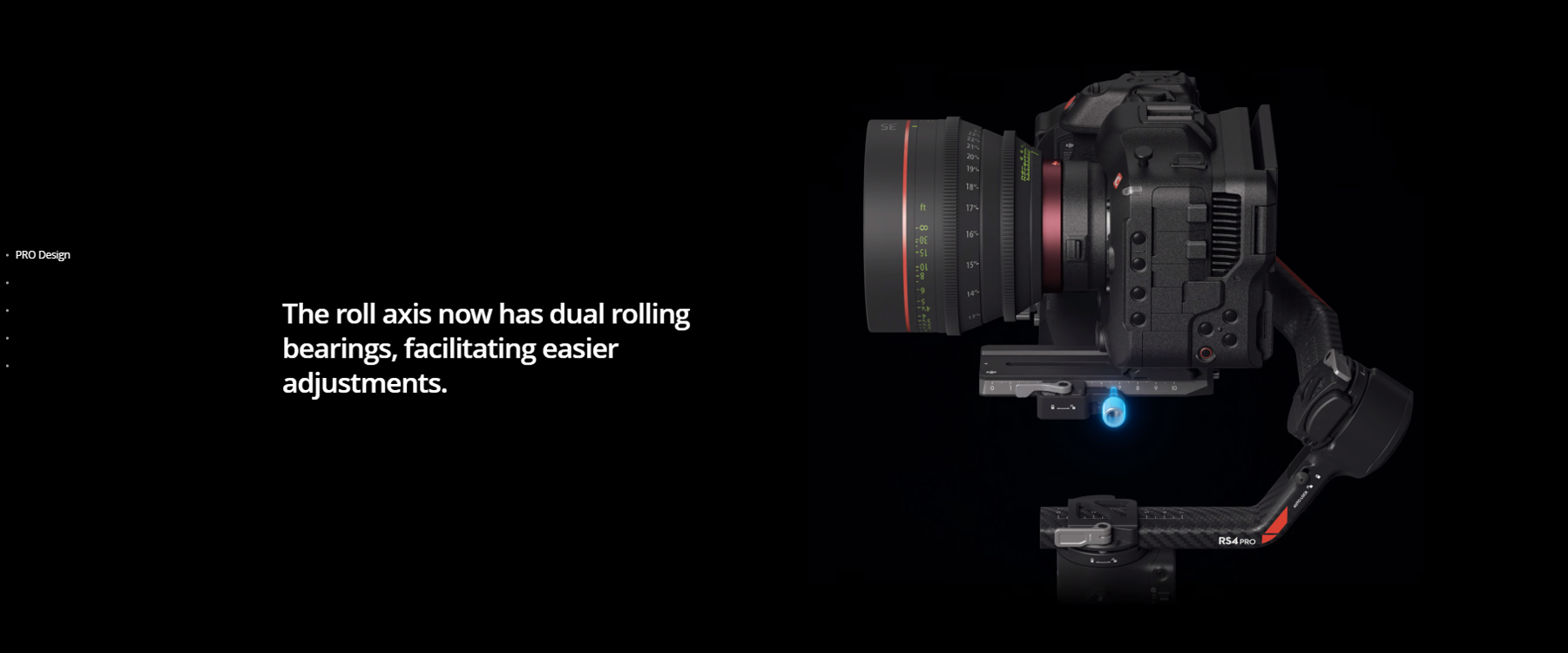
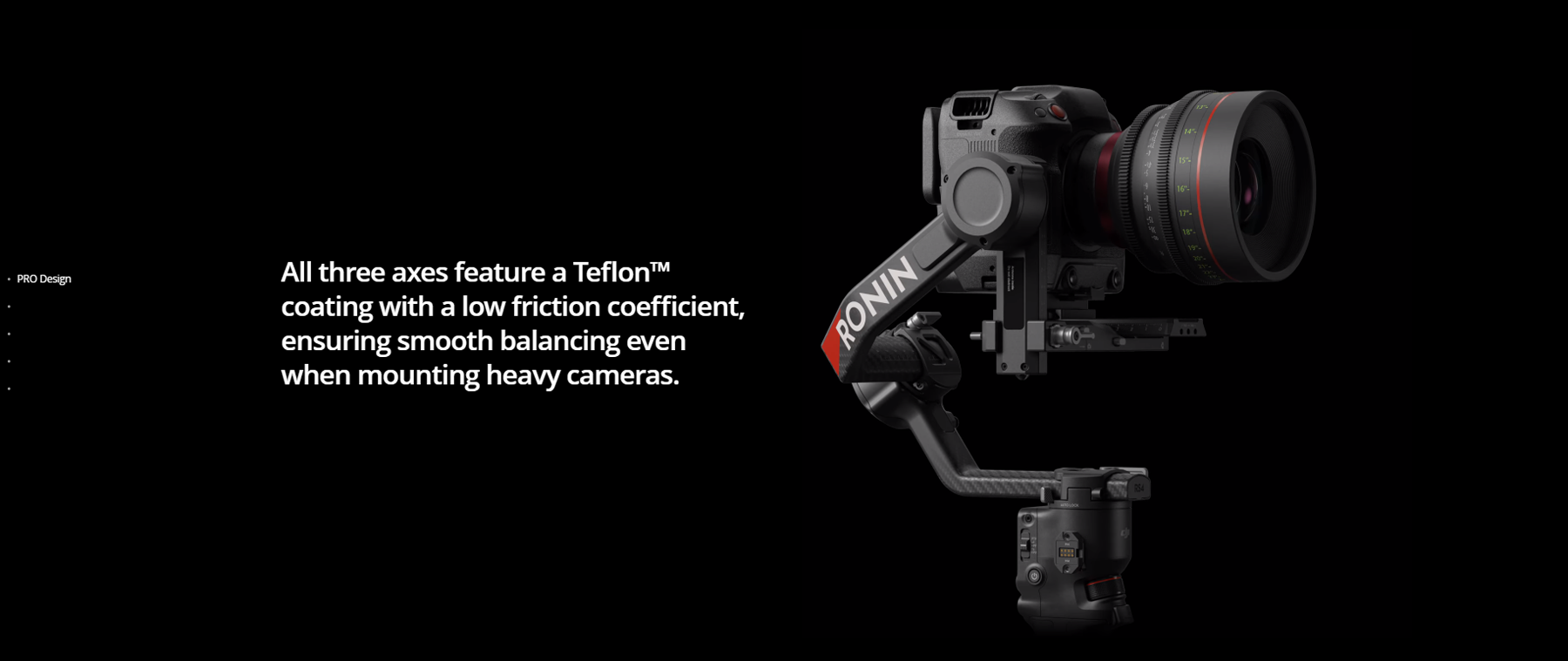




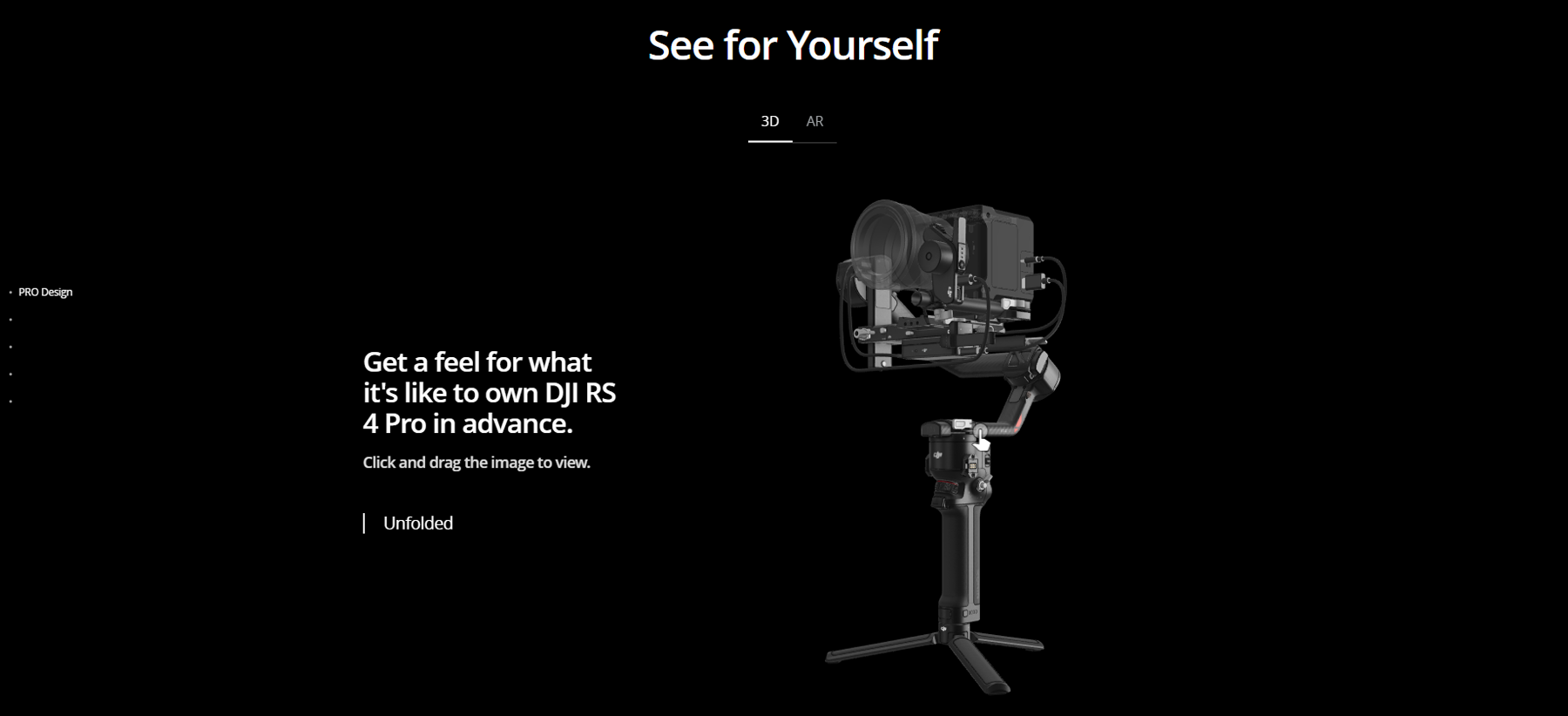
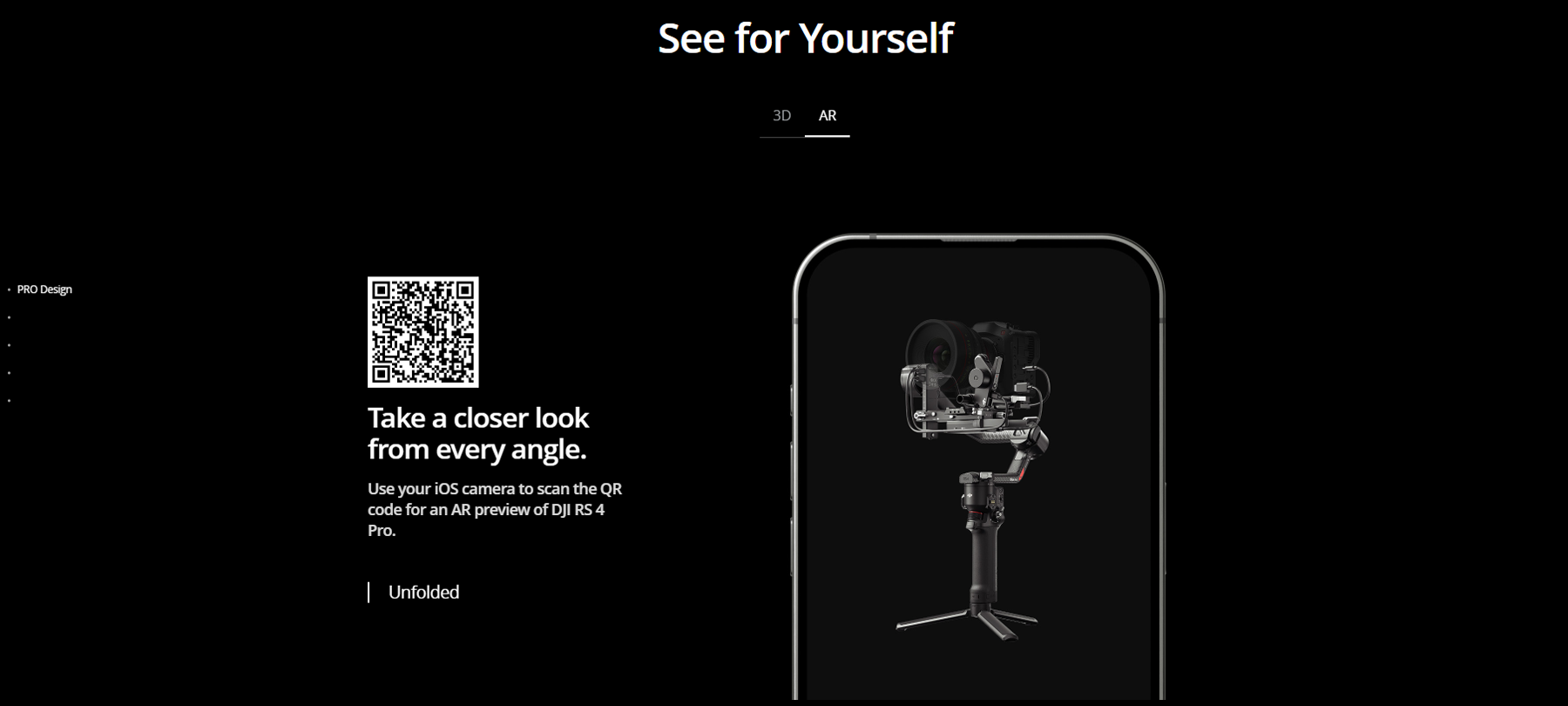










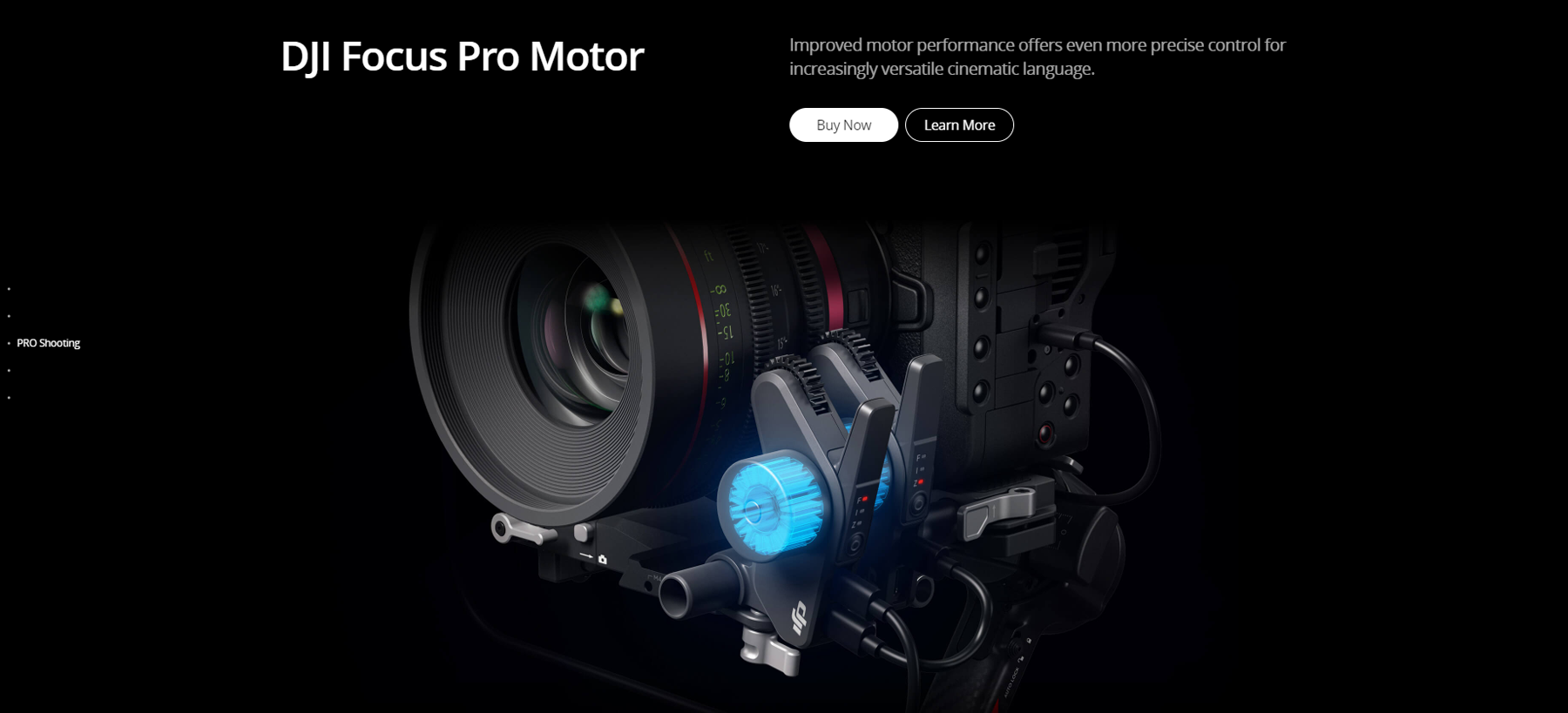
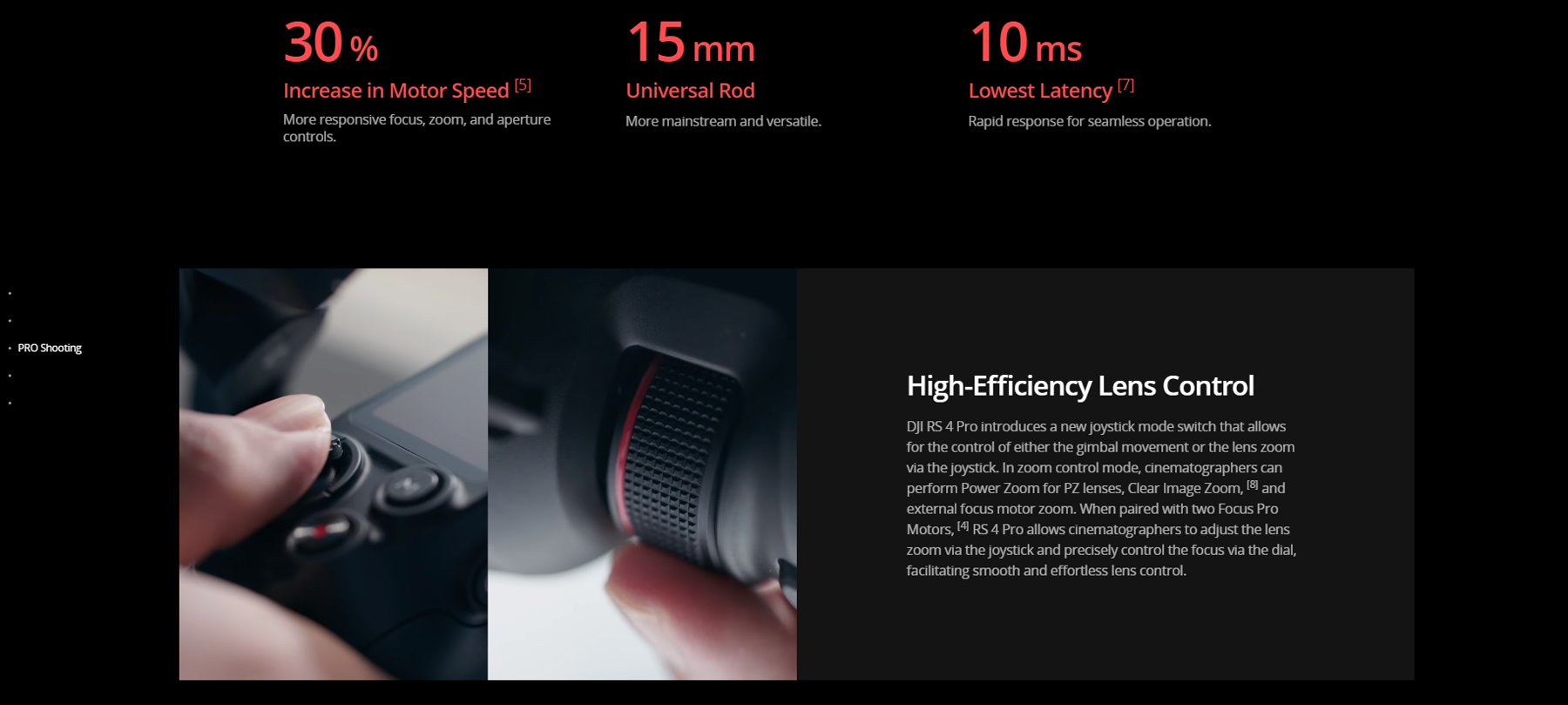
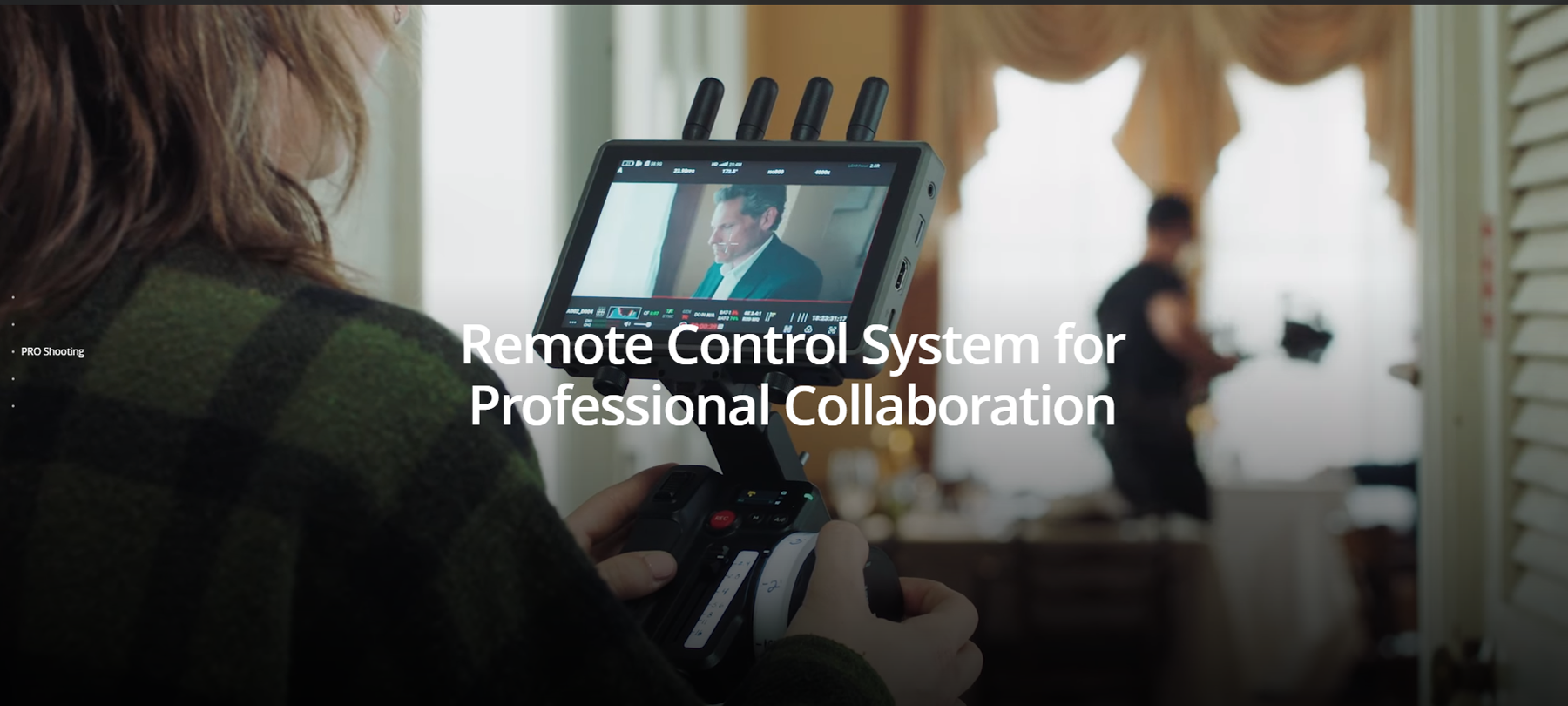





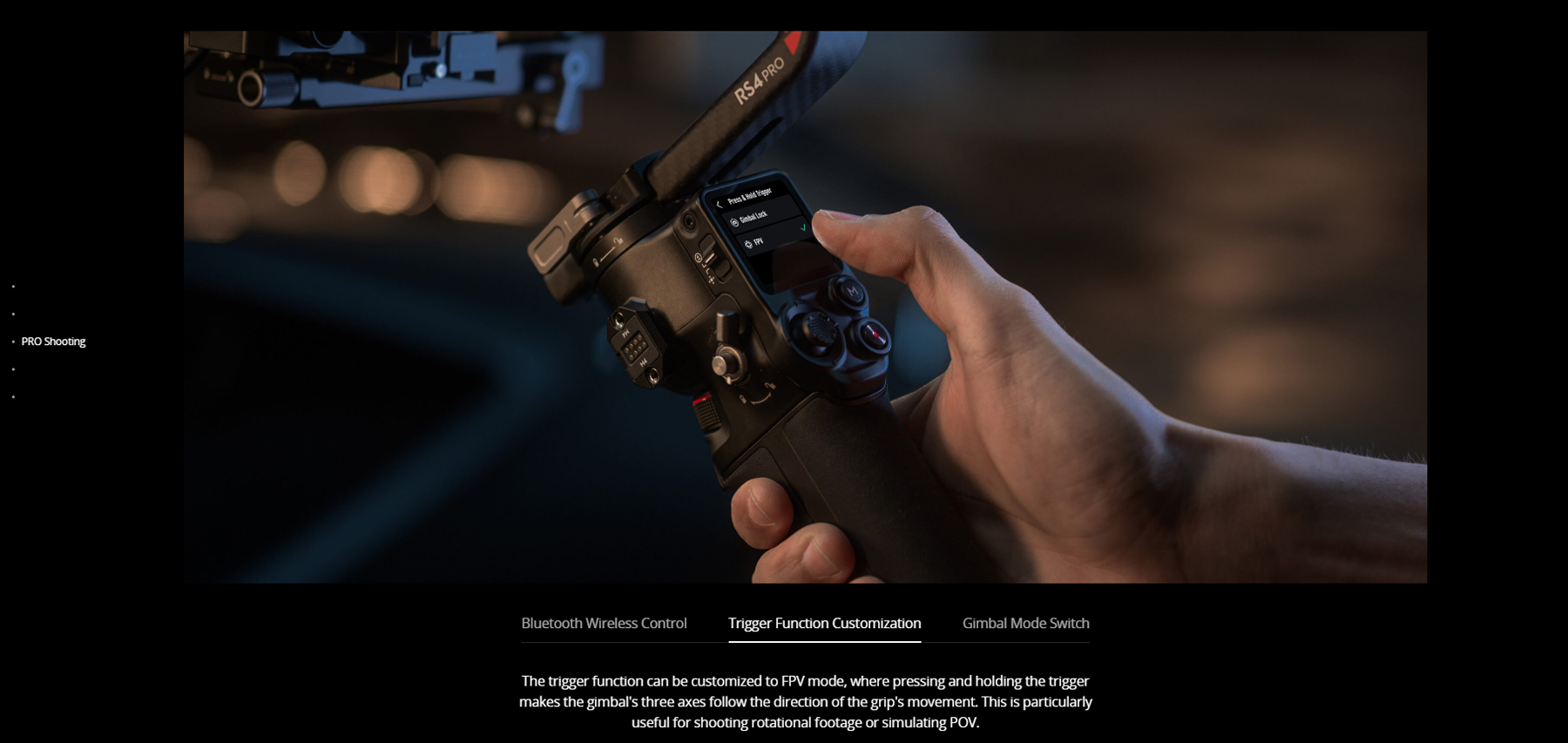


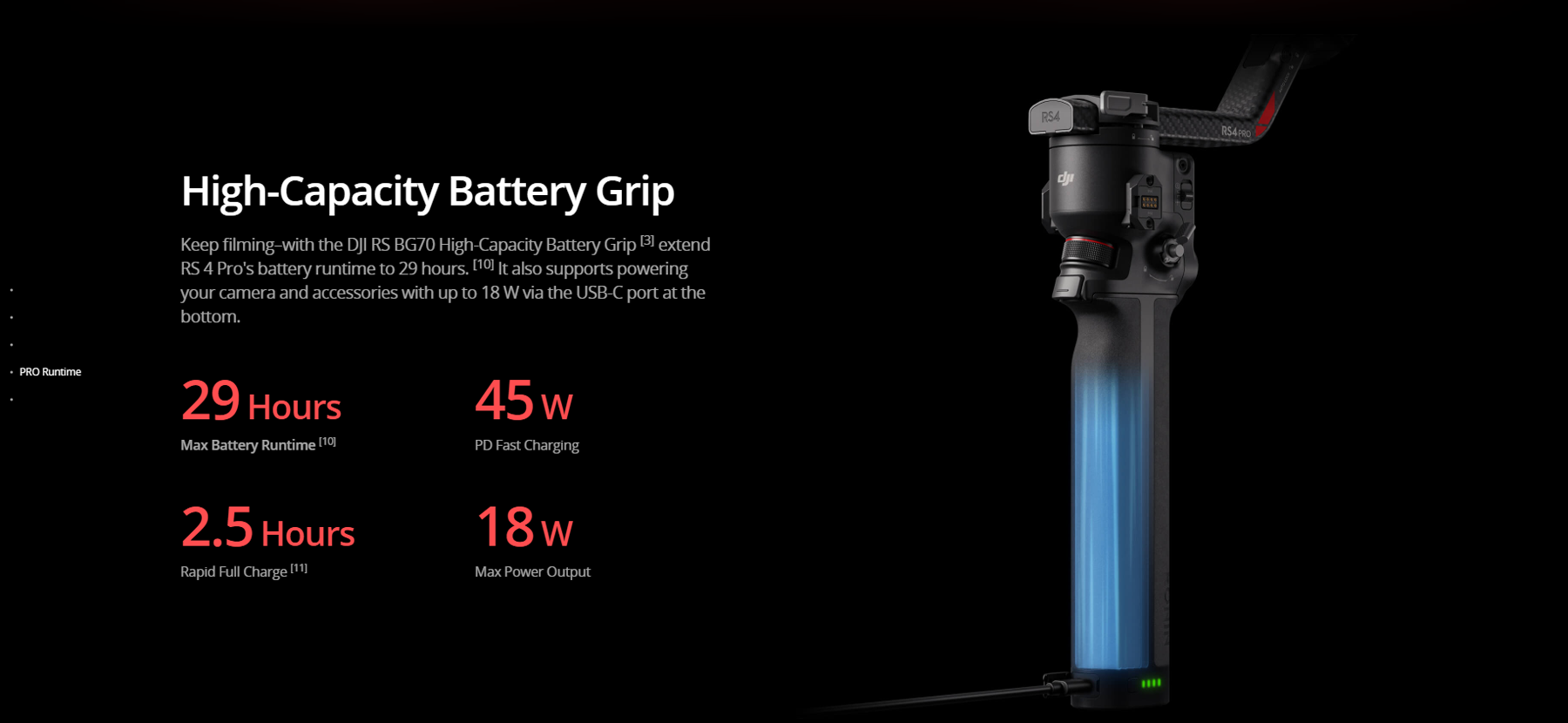


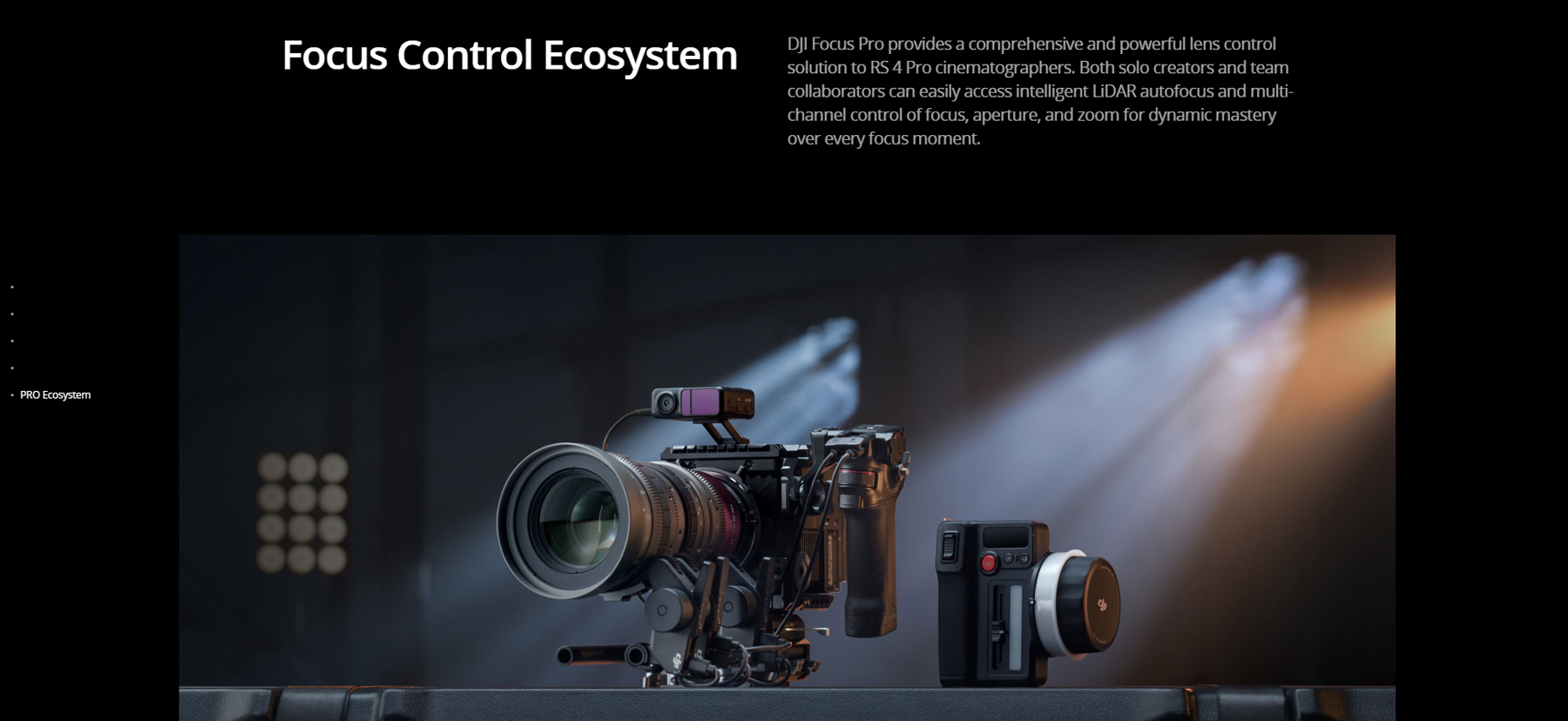
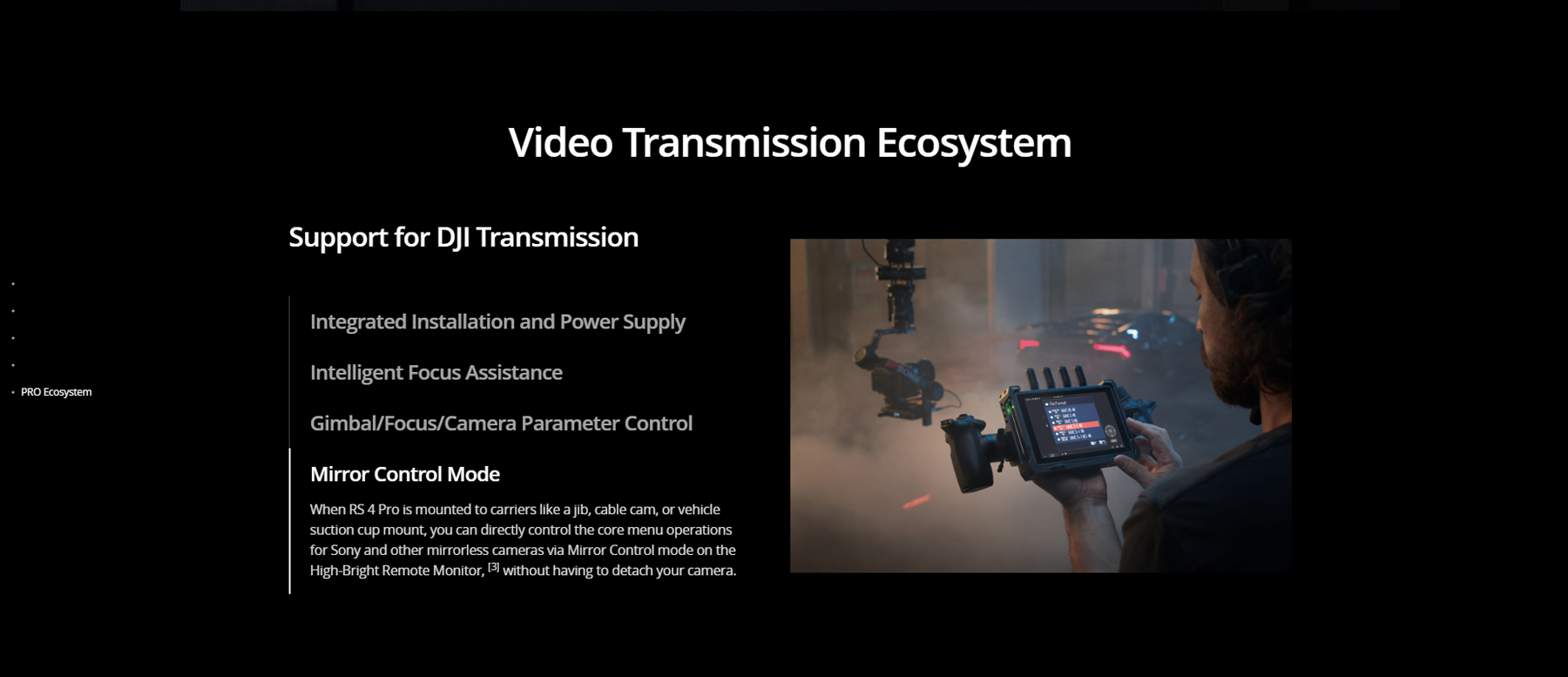



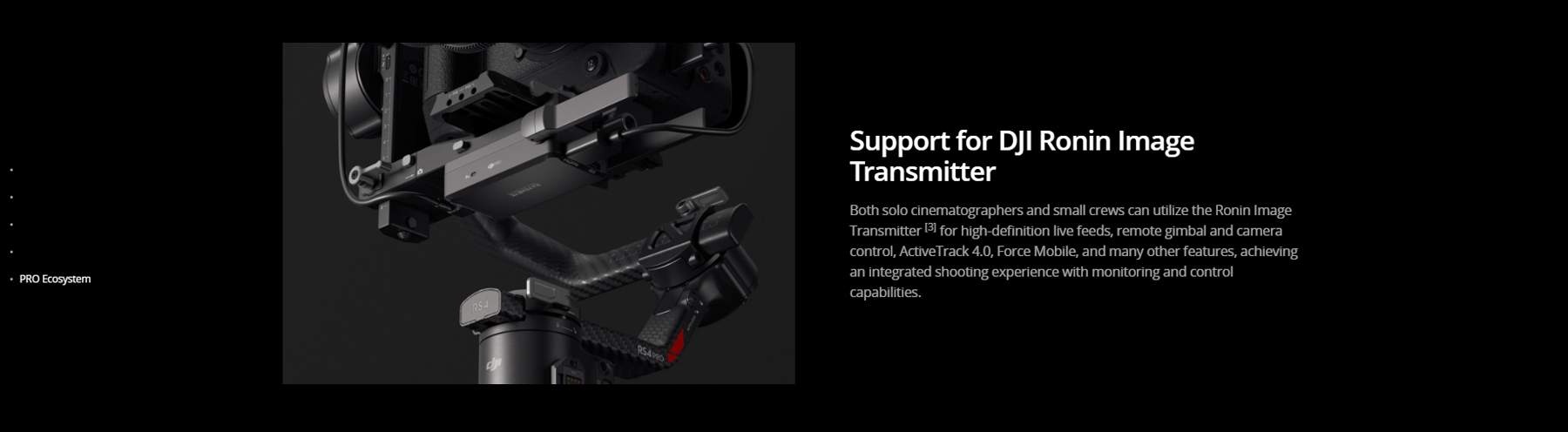
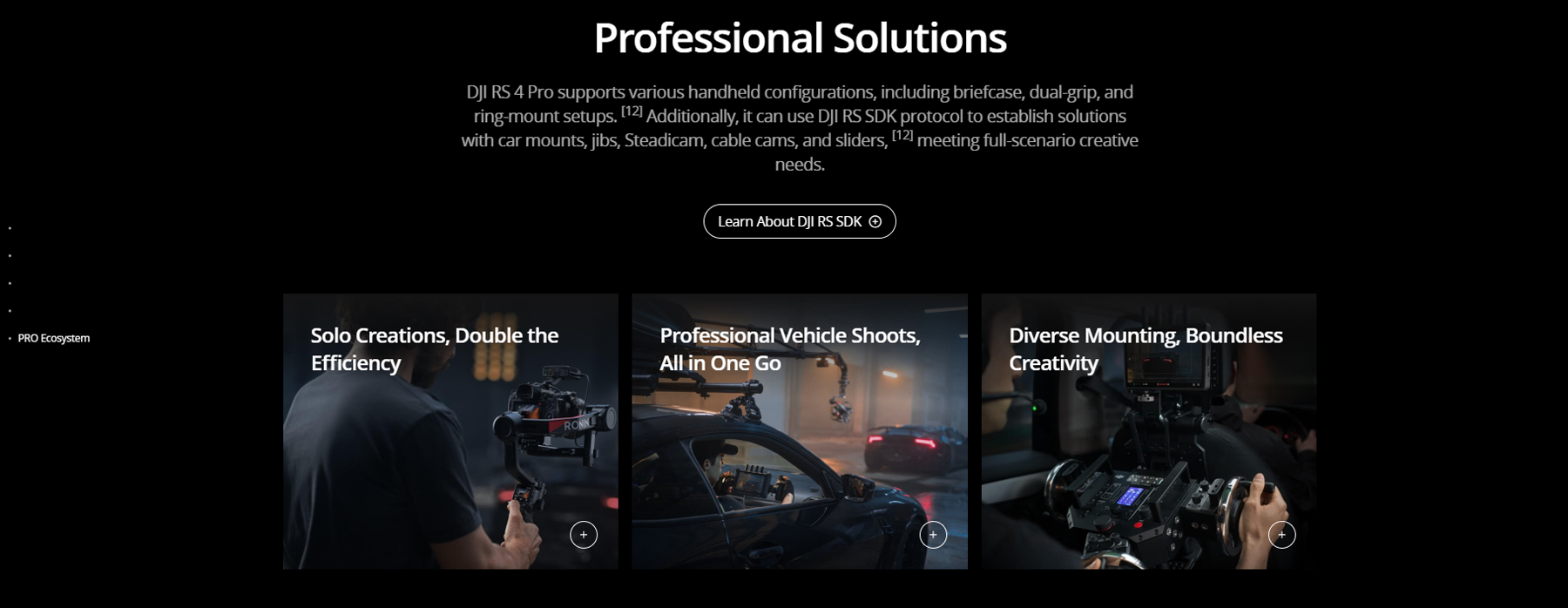
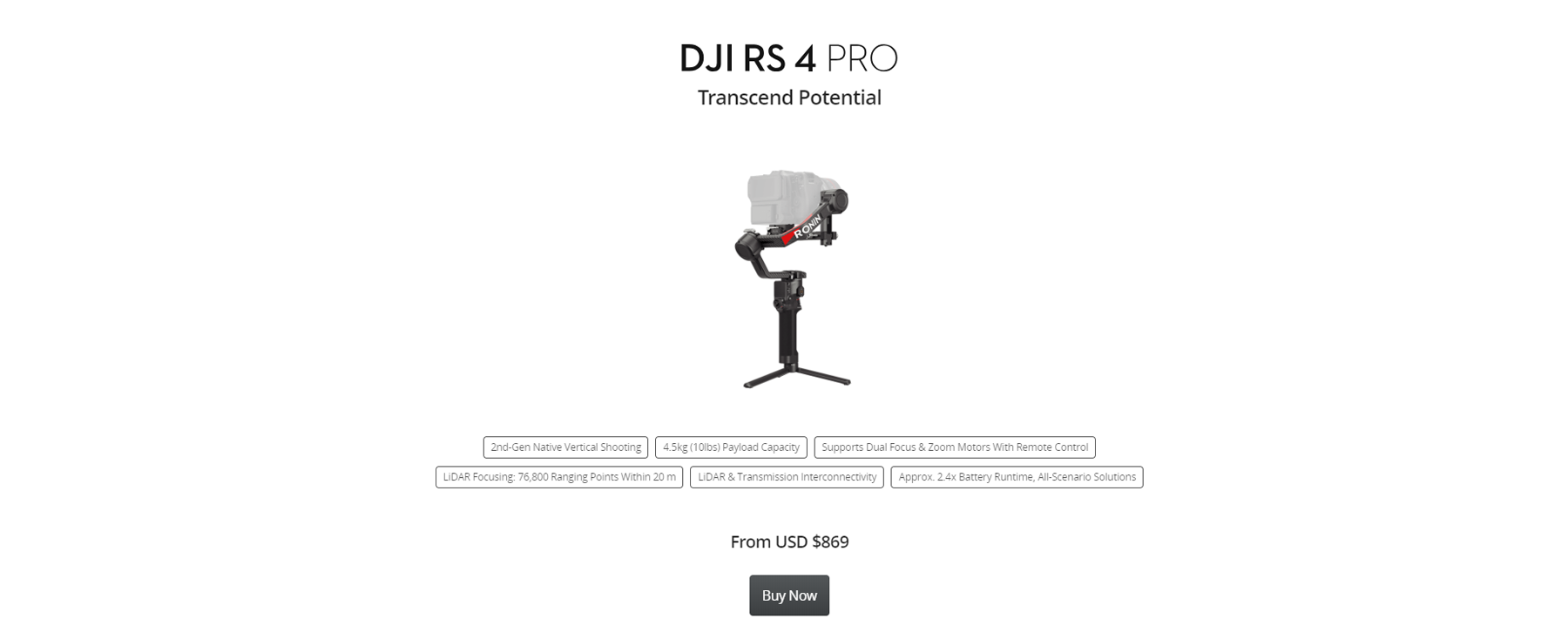
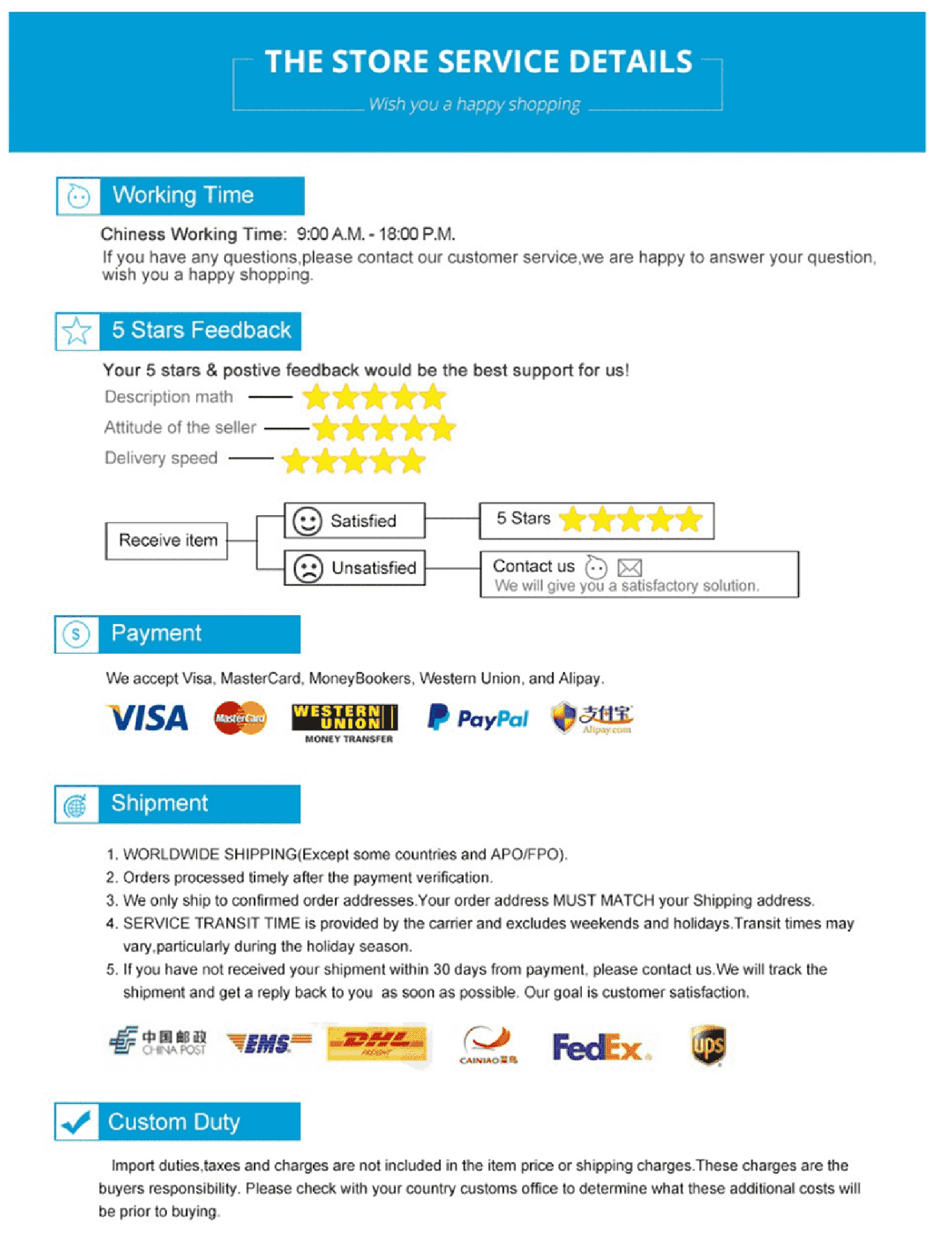
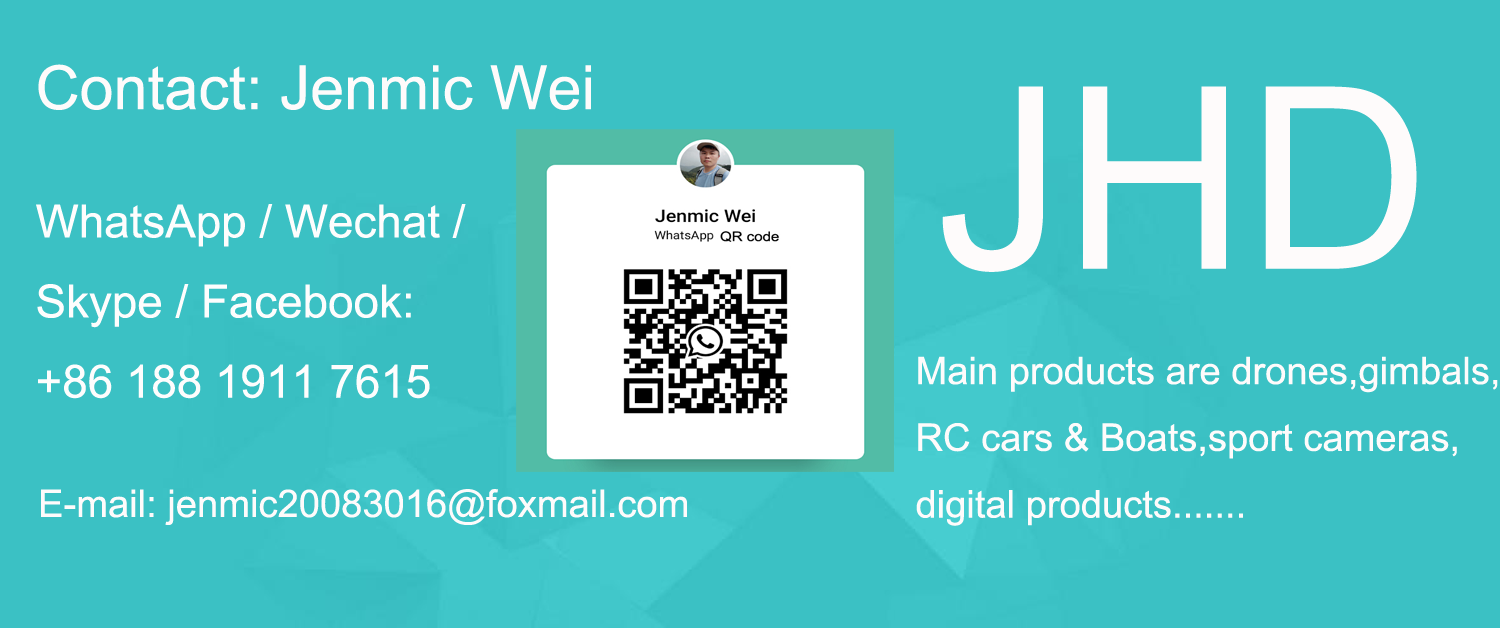

| Version | DJI RS 4 Pro Standard, DJI RS 4 Pro Combo |
|---|
FAQ
Intelligent Features
Tap the Auto Tune icon on the touchscreen home page and enable Car Mount mode.* Then, tap Start Calibration to perform calibration for better stabilization.
* In Car Mount mode, it is normal to feel a slight vibration as the motors operate with increased strength.
Gimbal
3. Front Dial
Electronic focusing (by default).
4. Camera Control Button
Press halfway: Autofocus.
Press once: Start/stop recording.
Press and hold: Take a photo.
5. Joystick
Zoom Control
Push up or pull down: Control external focus motor zoom, Power Zoom for Sony PZ lenses, or Sony Clear Image Zoom.
Gimbal Control
Push up or pull down: Control tilt axis movement (by default).
Push left or right: Control pan axis movement (by default).
6. M Button
Press once: Can be customized to Take Photos, C1/Fn1 Button Mapping, or LiDAR AF/MF.
Press and hold: Enter Sport Mode.
Press and hold the M button while pressing the trigger twice: Enter and remain in Sport Mode. Repeat to exit.
Press and hold the M button and trigger: Start Auto Tune.
Camera Control
Accessories
Battery
Approx. 1.5 hours.*
* Measured with a charger supporting 24W fast charging. It is recommended to use chargers supporting QC 2.0 or PD protocols.
Copyright©2025 JHDmart
Reviews
There are no reviews yet.